Awesome! Glad that BuildCraft is getting updated more often. It makes me really happy.Buildcraft Updated to 6.2.0
http://www.mod-buildcraft.com/2014/11/27/buildcraft-6-2-0-stable/
Buildcraft was updated to 6.2.0 today.
Changelog:
asie
What's new in modded minecraft today?
- Thread starter Yusunoha
- Start date
-
The FTB Forum is now read-only, and is here as an archive. To participate in our community discussions, please join our Discord! https://ftb.team/discord
You are using an out of date browser. It may not display this or other websites correctly.
You should upgrade or use an alternative browser.
You should upgrade or use an alternative browser.
More 1.8 hype! (EiraIRC & Fast Leave Decay)
EiraIRC (by BlayTheNinth) has been updated for Minecraft 1.8!
Also, thanks to Lumien, Fast Leave Decay is available for 1.8!
EiraIRC (by BlayTheNinth) has been updated for Minecraft 1.8!
Also, thanks to Lumien, Fast Leave Decay is available for 1.8!
Ok to avoid spam on this thread I made a new thread for all the stuff and things for mod developers for 1.8
http://forum.feed-the-beast.com/thr...ent-help-thread-updating-to-1-8-thread.56281/
http://forum.feed-the-beast.com/thr...ent-help-thread-updating-to-1-8-thread.56281/
Chisel 2 Update Extravaganza!
http://minecraft.curseforge.com/mc-mods/225236-chisel-2
Leaves
Setting up for christmas delight
Auto chisel fixes and new render system for next update
Worlds now transfer
TheCricket26
http://minecraft.curseforge.com/mc-mods/225236-chisel-2
Leaves
Setting up for christmas delight
Auto chisel fixes and new render system for next update
Worlds now transfer
TheCricket26
Buildcraft 6.2.0 (for 1.7.10) released
http://www.mod-buildcraft.com/2014/11/27/buildcraft-6-2-0-stable/
http://www.mod-buildcraft.com/2014/11/27/buildcraft-6-2-0-stable/
Among other good stuff, this catch my eye:
And the full changelog:
Buildcraft team
http://www.mod-buildcraft.com/2014/11/27/buildcraft-6-2-0-stable/
http://www.mod-buildcraft.com/2014/11/27/buildcraft-6-2-0-stable/
Among other good stuff, this catch my eye:
- Engines do not explode anymore! They now overheat – hit with a wrench to fix! (Explosions can be restored via config)
And the full changelog:
Pipe improvements!
Clay Transport Pipes – insertion pipes, now in official BC!
Diamond Liquid Pipes – sort liquids.
Emerald Liquid Pipes can now filter liquids as an option.
Sandstone Kinesis Pipes, which offer more throughput but do not connect to machines.
Rebalanced liquid pipe capacities.
Charging Table – charge RF items with lasers!
Engines do not explode anymore! They now overheat – hit with a wrench to fix! (Explosions can be restored via config)
Huge networking code improvements!
Major rewrite of networking – instead of 3 networking subsystems, we now only use one.
Small improvements in packet size.
Quarry changes!
Quarries and Mining Wells now dynamically calculate the energy required to break a block based on its hardness.
They also render a fancy block breaking animation when breaking a block.
Quarry arms move slower in rain, unless the rain is covered by a roof.
Stirling engines can now burn paper at 1 RF/t.
Engine centipedes are back! You can now connect engines to each other.
Improved error messages for Schematics (CovertJaguar)
OreDictionary support for almost all BuildCraft recipes (ganymedes01)
Robot Miners respect BlockBreakEvents now (useful for MCPC+/Cauldron)
Updated RF API to latest version (discerns between Providers and Receivers)
New APIs for modders:
IEngine – send energy between engines!
IHeatable – control the heat of a block!
Bugfixes:
[#2236] Tanks consume water bottles and don’t support IFluidContainerItem (asie)
[#2225] Crash with blueprints (asie)
[#2222] Add support for Blocks that use a color multiplier for rendering (nulano, asie)
[#2218] Can’t dismantle Landmarks (Gyro)
[#2213] Message for receiving an invalid IMC is not formatted (asie)
[#2210] Crash when changing dimensions with robots (asie)
[#2208] Server-side crash when opening BuildCraft list (asie)
[#2199] Pipes call interface methods on invalid tiles (asie)
Fix builder packet spams (asie)
Fix gate powering causing crashes (asie)
Fluid pipe multipliers now respect fixing the travel delay as well (asie)
Important severe blueprint bugfix! Server admins – this is SERIOUS! Update!
Buildcraft team
already mentionedBuildcraft 6.2.0 (for 1.7.10) released
http://www.mod-buildcraft.com/2014/11/27/buildcraft-6-2-0-stable/
http://www.mod-buildcraft.com/2014/11/27/buildcraft-6-2-0-stable/
Among other good stuff, this catch my eye:
And the full changelog:
Buildcraft team
aww, the extra interesting 1.8 stuff was nice.Ok to avoid spam on this thread I made a new thread for all the stuff and things for mod developers for 1.8
http://forum.feed-the-beast.com/thr...ent-help-thread-updating-to-1-8-thread.56281/
Especially since this thread has just turned into changelog after changelog after changelog, most of which are just bug fixes. updates posted here used to be interesting features and small discussions of those features - now the thread feels cold and distant. Its trying to sift through lines and lines of changelog for the more interesting stuff.
That would be what the RED thread was created foraww, the extra interesting 1.8 stuff was nice.
Especially since this thread has just turned into changelog after changelog after changelog, most of which are just bug fixes. updates posted here used to be interesting features and small discussions of those features - now the thread feels cold and distant. Its trying to sift through lines and lines of changelog for the more interesting stuff.
1.7.10 mod updates!
Minechem 5.0.5 RC4 (by jakimfett)
AlchemyPlusPlus 1.2.0.66 (by jakimfett)
Intelligent Energistics 2.1.4.544 (by thatsIch)
Minechem 5.0.5 RC4 (by jakimfett)
This RC is mostly minor tweaks, like fixing an incorrect chemical cost, and making gem dusts not get their recipes overridden.
Minechem v5.0.5, release candidate 4
What's a release candidate? It's a build that we're 99% sure is ready to be considered an official release. If no major bugs get reported in the next week (please report all bugs on the Minechem issue tracker!), we'll stick a fork in it and call it "done!".
As always, make backups, but this version should be safe for use in any and all production servers.
If you like the mod, and want to contribute, please take a look at the Minechem Patreon page.
Changelog:
fixes gems getting overriden by their dust form — way2muchnoise
Pop a empty bucket back. — yushijinhun
Fix it maybe throws ConcurrentModificationException — yushijinhun
Dispenser can dispense MinechemBucket. — yushijinhun
Dispenser can receive MinechemFluid. — yushijinhun
Implement #313 — yushijinhun
Added edit guidelines — jakimfett
Add sublime text project files to ignore — jakimfett
fixes issue with shapelessRecipes in the journal used in the synthesismachine — way2muchnoise
adds some checks to prevent overwriting existing recipes — way2muchnoise
fixes #471 — way2muchnoise
Minechem v5.0.5, release candidate 4
What's a release candidate? It's a build that we're 99% sure is ready to be considered an official release. If no major bugs get reported in the next week (please report all bugs on the Minechem issue tracker!), we'll stick a fork in it and call it "done!".
As always, make backups, but this version should be safe for use in any and all production servers.
If you like the mod, and want to contribute, please take a look at the Minechem Patreon page.
Changelog:
fixes gems getting overriden by their dust form — way2muchnoise
Pop a empty bucket back. — yushijinhun
Fix it maybe throws ConcurrentModificationException — yushijinhun
Dispenser can dispense MinechemBucket. — yushijinhun
Dispenser can receive MinechemFluid. — yushijinhun
Implement #313 — yushijinhun
Added edit guidelines — jakimfett
Add sublime text project files to ignore — jakimfett
fixes issue with shapelessRecipes in the journal used in the synthesismachine — way2muchnoise
adds some checks to prevent overwriting existing recipes — way2muchnoise
fixes #471 — way2muchnoise
AlchemyPlusPlus 1.2.0.66 (by jakimfett)
This is an alpha build. It's not stable, use at your own risk.
If you use it and run into problems, please report them in the AlchemyPlusPlus issue tracker.
Changelog:
Split out fluid handler — jakimfett
Simplify drops aquisition — jakimfett
Implement diffuser heating — jakimfett
Only heat with lit furnace — jakimfett
Refactor NotificationHelper --> NotificationHandler — jakimfett
Refactor MixingHelper --> MixingHandler — jakimfett
Refactor PotionRegistryHelper --> PotionRegistryHandler — jakimfett
Move EventHandler — jakimfett
Create registry subfolder — jakimfett
Add helper/handler folders — jakimfett
Move entity AI classes — jakimfett
Move custom potion classes — jakimfett
Move potion fluid classes — jakimfett
Fix formatting/whitespace — jakimfett
Fix mod URL — jakimfett
Remove duplicate event handler — jakimfett
Implement drain rate — jakimfett
Update config description for diffusing rate — jakimfett
Add configs for rate multipliers — jakimfett
Add to todo list — jakimfett
Update gitignore — jakimfett
Poke poke @hilburn, poke poke — jakimfett
Fixing ignores, again — jakimfett
Adding diffusing rate to config — jakimfett
Zombie Potion Update — Charlie
Zombie Effect now persists through logging — Charlie
fixes @hilburn's config problems — way2muchnoise
Added a bit more animal damage — Charlie
#JustZombieThings — Charlie
Refactor the FillBucketEvent — jakimfett
Temporarily adding todo file, delete when items are completed — jakimfett
Fix version numbers — jakimfett
The Infection Begins — Charlie
Format code/whitespace — jakimfett
Fix diffuser directional placement — jakimfett
Set potion name same as parent — jakimfett
Fix localization for digspeedslow — jakimfett
Refactor Dullness --> Mining Fatigue — jakimfett
Fix localization nomenclature — jakimfett
PotionJug no longer drops double — jakimfett
Update forge version — jakimfett
Add scala to build.gradle — jakimfett
Jug fill/empty tweaks for creative — jakimfett
Create zh_CN.lang — 1069894992
Localization of fluids and buckets — 1069894992
If you use it and run into problems, please report them in the AlchemyPlusPlus issue tracker.
Changelog:
Split out fluid handler — jakimfett
Simplify drops aquisition — jakimfett
Implement diffuser heating — jakimfett
Only heat with lit furnace — jakimfett
Refactor NotificationHelper --> NotificationHandler — jakimfett
Refactor MixingHelper --> MixingHandler — jakimfett
Refactor PotionRegistryHelper --> PotionRegistryHandler — jakimfett
Move EventHandler — jakimfett
Create registry subfolder — jakimfett
Add helper/handler folders — jakimfett
Move entity AI classes — jakimfett
Move custom potion classes — jakimfett
Move potion fluid classes — jakimfett
Fix formatting/whitespace — jakimfett
Fix mod URL — jakimfett
Remove duplicate event handler — jakimfett
Implement drain rate — jakimfett
Update config description for diffusing rate — jakimfett
Add configs for rate multipliers — jakimfett
Add to todo list — jakimfett
Update gitignore — jakimfett
Poke poke @hilburn, poke poke — jakimfett
Fixing ignores, again — jakimfett
Adding diffusing rate to config — jakimfett
Zombie Potion Update — Charlie
Zombie Effect now persists through logging — Charlie
fixes @hilburn's config problems — way2muchnoise
Added a bit more animal damage — Charlie
#JustZombieThings — Charlie
Refactor the FillBucketEvent — jakimfett
Temporarily adding todo file, delete when items are completed — jakimfett
Fix version numbers — jakimfett
The Infection Begins — Charlie
Format code/whitespace — jakimfett
Fix diffuser directional placement — jakimfett
Set potion name same as parent — jakimfett
Fix localization for digspeedslow — jakimfett
Refactor Dullness --> Mining Fatigue — jakimfett
Fix localization nomenclature — jakimfett
PotionJug no longer drops double — jakimfett
Update forge version — jakimfett
Add scala to build.gradle — jakimfett
Jug fill/empty tweaks for creative — jakimfett
Create zh_CN.lang — 1069894992
Localization of fluids and buckets — 1069894992
Intelligent Energistics 2.1.4.544 (by thatsIch)
Misc:
Updating dependencies
Updating dependencies
Yep, just skimmed through the forum and saw no post about it there.already mentioned
Next time will check this thread first
Fire's Clay Spawn has been ported to 1.8!
Also grab Fireplace Core because you need it to use Clay Spawn. =)
Also grab Fireplace Core because you need it to use Clay Spawn. =)
Gendustry 1.4.2 and Advanced Generators 0.9.6
This updates removes MJ support and fixes compatibility with BC 6.2.x
This updates removes MJ support and fixes compatibility with BC 6.2.x
GregariousT Updates Gregtech to 5.06.06
http://forum.industrial-craft.net/index.php?page=Thread&threadID=7156
GregariousT
http://forum.industrial-craft.net/index.php?page=Thread&threadID=7156
5.06.06:
[ADDED] A way to autoproduce Repeaters and Comparators in the Assembler using liquid Concrete rather than Stone.
[FIXED] Fluid Container Crash if Twilight Forest is not present.
[REMOVED] Iron Blocks and Diamond Blocks are now no longer made more Blastproof, due to some strange Mechanics depending on them in other Mods. Why don't they just use Item Entities laying on the Ground instead of inworld Blocks for TNT Processing?
[CHANGE] The Railcraft Recipe Replacing now only removes regular Crafting Recipes and not any special Handlers (using an API change below). Sorry CovertJaguar.
[API] The removeRecipeByOutput() Function can now be flagged to only remove native IRecipes by using a "getClass().getName() == One of the Native Classes Names" check (so no instanceof check). I made a List of Native and Native alike Handlers (Vanilla, GT, IC2, Forestry and AE regular Crafting) for that purpose.
[API] Made the MetaGenerated Item more dynamic and added a 1 Item -> 1 Prefix Variant for later usage.
[ADDED] A way to autoproduce Repeaters and Comparators in the Assembler using liquid Concrete rather than Stone.
[FIXED] Fluid Container Crash if Twilight Forest is not present.
[REMOVED] Iron Blocks and Diamond Blocks are now no longer made more Blastproof, due to some strange Mechanics depending on them in other Mods. Why don't they just use Item Entities laying on the Ground instead of inworld Blocks for TNT Processing?
[CHANGE] The Railcraft Recipe Replacing now only removes regular Crafting Recipes and not any special Handlers (using an API change below). Sorry CovertJaguar.
[API] The removeRecipeByOutput() Function can now be flagged to only remove native IRecipes by using a "getClass().getName() == One of the Native Classes Names" check (so no instanceof check). I made a List of Native and Native alike Handlers (Vanilla, GT, IC2, Forestry and AE regular Crafting) for that purpose.
[API] Made the MetaGenerated Item more dynamic and added a 1 Item -> 1 Prefix Variant for later usage.
GregariousT
"GregoriusT" , for the 3rd time.GregariousT Updates Gregtech to 5.06.06
http://forum.industrial-craft.net/index.php?page=Thread&threadID=7156
5.06.06:
[ADDED] A way to autoproduce Repeaters and Comparators in the Assembler using liquid Concrete rather than Stone.
[FIXED] Fluid Container Crash if Twilight Forest is not present.
[REMOVED] Iron Blocks and Diamond Blocks are now no longer made more Blastproof, due to some strange Mechanics depending on them in other Mods. Why don't they just use Item Entities laying on the Ground instead of inworld Blocks for TNT Processing?
[CHANGE] The Railcraft Recipe Replacing now only removes regular Crafting Recipes and not any special Handlers (using an API change below). Sorry CovertJaguar.
[API] The removeRecipeByOutput() Function can now be flagged to only remove native IRecipes by using a "getClass().getName() == One of the Native Classes Names" check (so no instanceof check). I made a List of Native and Native alike Handlers (Vanilla, GT, IC2, Forestry and AE regular Crafting) for that purpose.
[API] Made the MetaGenerated Item more dynamic and added a 1 Item -> 1 Prefix Variant for later usage.
GregariousT
What I'm worth for if people do the job I'm supposed to? /jk
No, it probably won't be an API that lets you do almost nothing and not require you to code at all. The API has been in development for a couple years now. Pretty sure it will be an API that is actually useful. Anyway, now we can go back to the updates.The plugin API will probably be an API that lets you do almost nothing, and not require you to code at all. It will be useless crap. But I think we should go back to the updates now.
And so far it lets us do almost nothing and doesn't allow us to code at all.No, it probably won't be an API that lets you do almost nothing and not require you to code at all. The API has been in development for a couple years now. Pretty sure it will be an API that is actually useful. Anyway, now we can go back to the updates.
How many times do we need to tell you folks to talk in the RED thread?
More 1.8 updates (btw guys, take your Microsoft/Forge/whatever discussion to the RED thread, please)
Aroma1997 has updated Aroma1997Core & Aroma Backup to 1.8!
Aroma1997 has updated Aroma1997Core & Aroma Backup to 1.8!
Multishot 3.1.0 (by masa) NOW FOR 1.8!
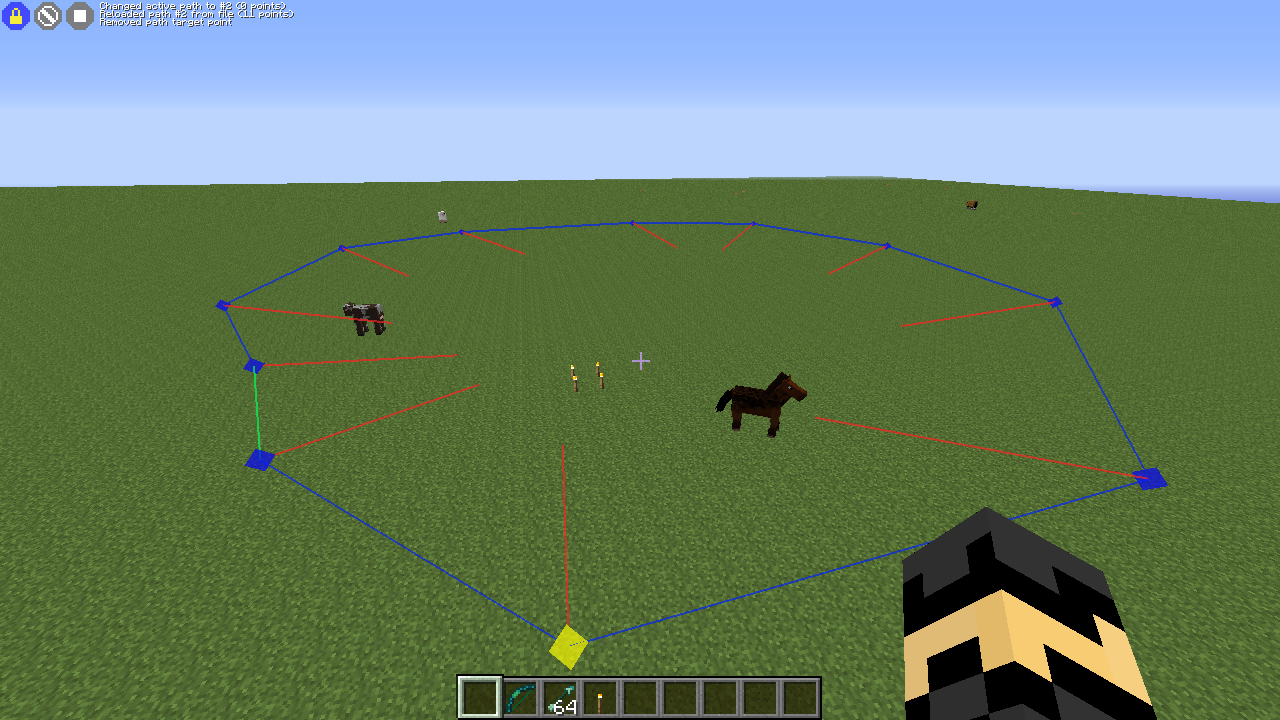
Description
Multishot is a mod primarily meant for making timelapses or otherwise taking screenshots automatically, with a pre-set interval between the screenshots.
It also has some other features that might be useful when making timelapses or other videos, such as a few different motion modes (linear, circle, path) and a basic zoom functionality.
This version of Multishot (v3.x.x) is completely rewritten from scratch for Forge/FML. This means that it should now be compatible with most other mods that are written for Forge. In other words, now you can finally start making those timelapses in FTB or other modpacks! (provided that Forge is installed)
Quick Howto
Here is an example of reasonable basic settings
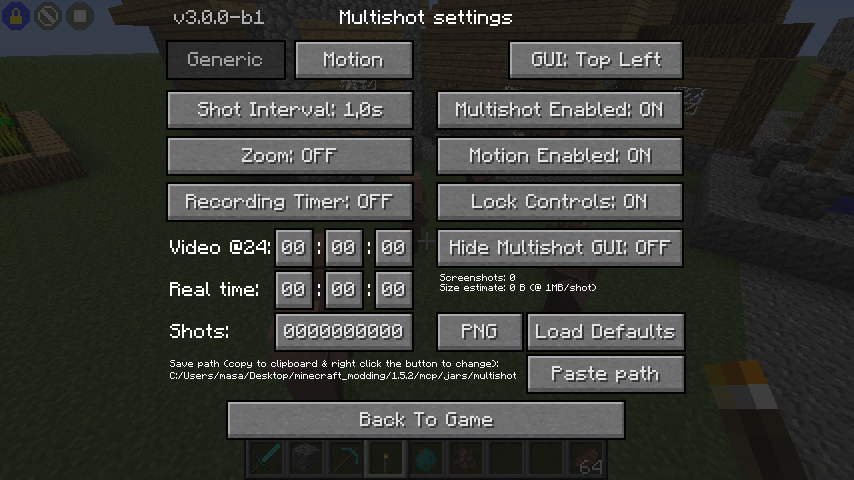
Some small examples of paths
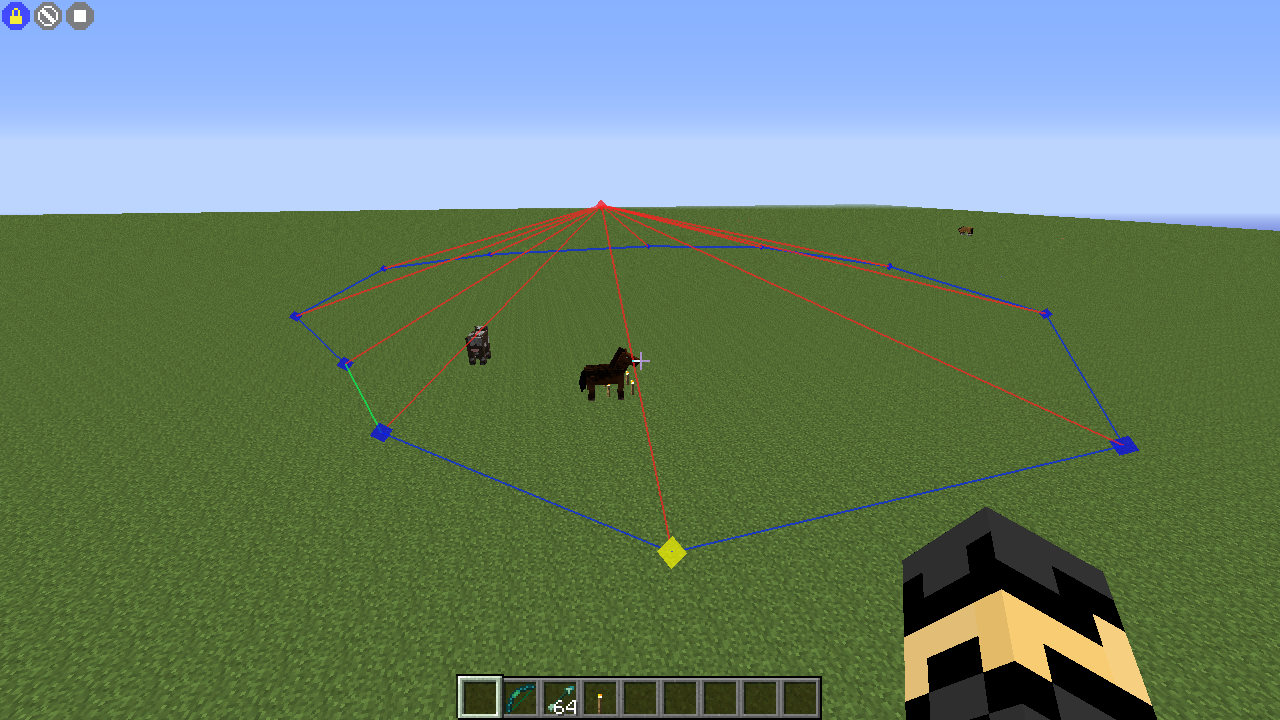
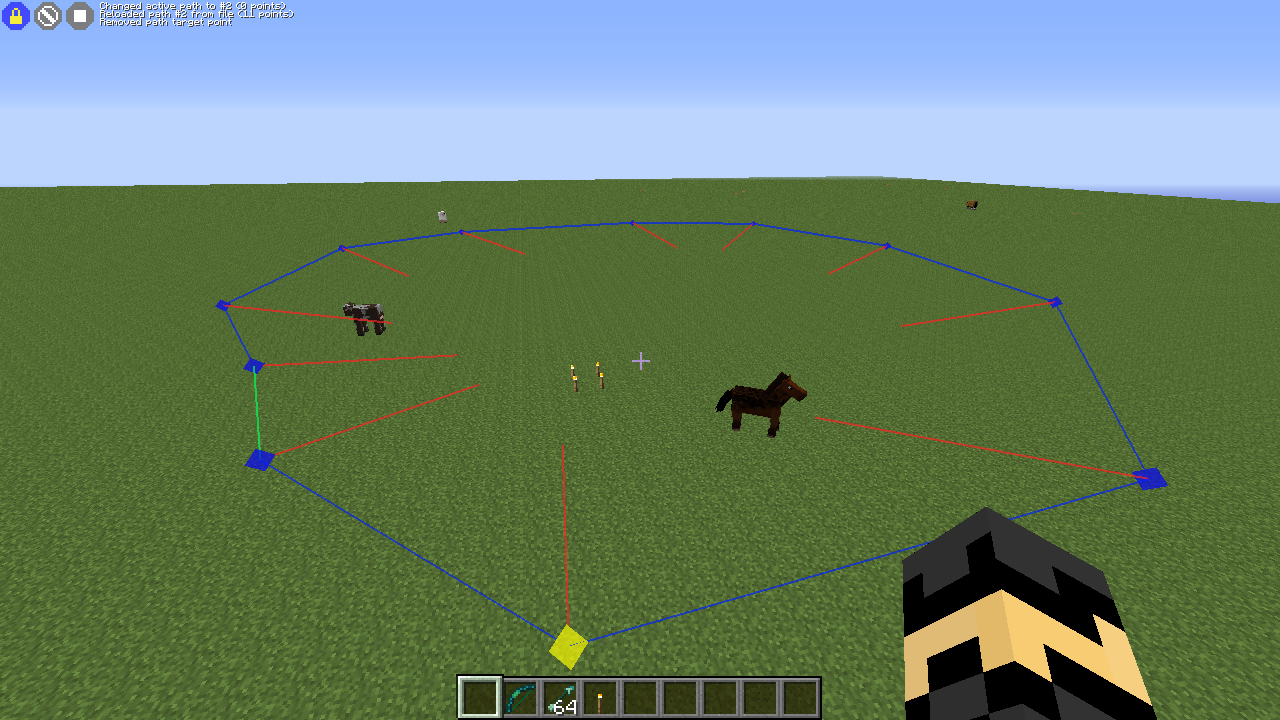
Multishot hotkeys
Additional hotkey combinations for controlling the motion settings
Multishot options menu keys and tips
About the motion modes
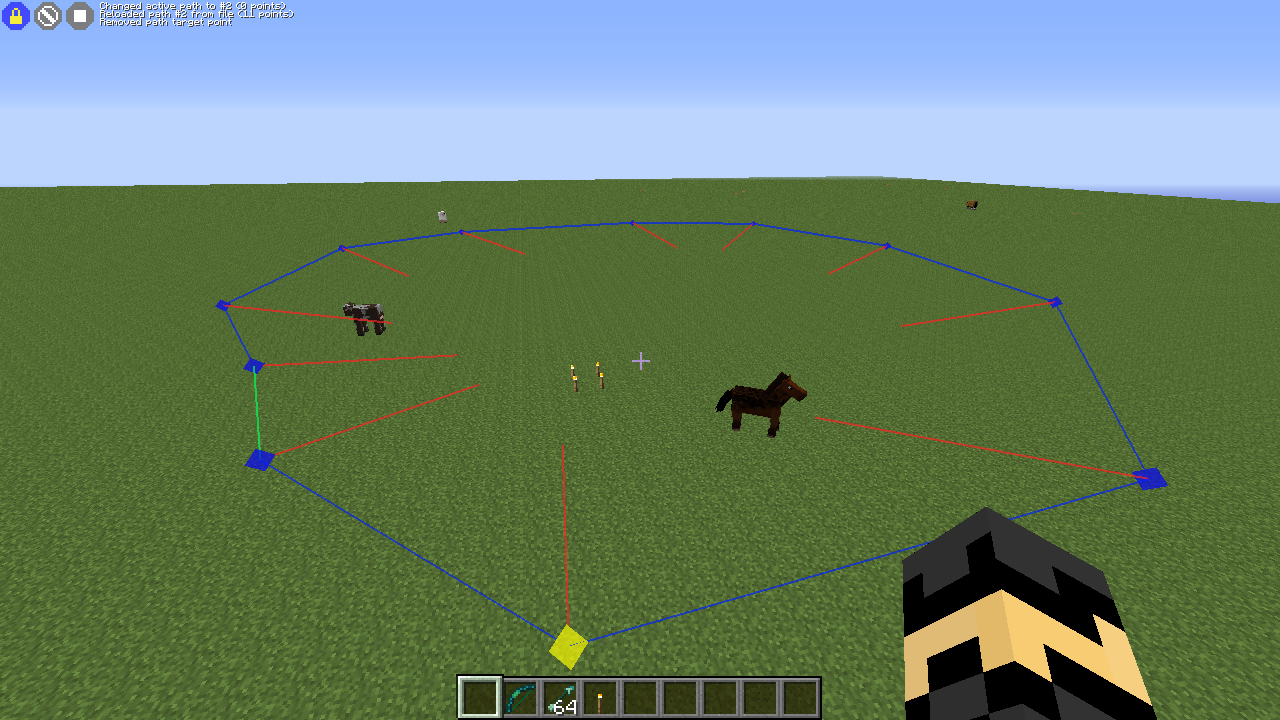
Description
Multishot is a mod primarily meant for making timelapses or otherwise taking screenshots automatically, with a pre-set interval between the screenshots.
It also has some other features that might be useful when making timelapses or other videos, such as a few different motion modes (linear, circle, path) and a basic zoom functionality.
This version of Multishot (v3.x.x) is completely rewritten from scratch for Forge/FML. This means that it should now be compatible with most other mods that are written for Forge. In other words, now you can finally start making those timelapses in FTB or other modpacks! (provided that Forge is installed)
Quick Howto
To start making timelapses, you should first configure Multishot the way you want to make your timelapse.
The most important settings are the Interval, which is the time between screenshots, the target directory where the screenshots will be saved, the image format/compression, and whether you want to use the automatic motion options.
Good starting values are about 1.0 seconds for the interval, and if you have plenty of disk space available, leave the image format as PNG.
(PNG is a lossless format, so it offers the best quality of the available options. The JPG format with the different compression values can save you some disk space and are a fair bit faster to save/compress, but they usually look a lot worse, especially with lower quality options.)
I wouldn't go below 0.5 seconds for the interval, especially if you are using PNG as the format, because unless you have a fast computer, it might not be able to save the previous screenshot before the next one is due. Also, you'll just end up with a huge amount of screenshots and a lot of disk space used.
Also make sure to set Multishot Enabled to ON, and also Motion Enabled to ON to be able to use the hotkeys. Those just enable the hotkeys, they do not mean that the multishot or motion modes are always on. It is also probably a good idea to turn Lock Controls to ON, so that you don't accidentally change the camera angle or position while recording.
When all that is done, you can start taking multishots using the Multishot Start/Stop hotkey (default: M), orif you also want to use the motion feature, just start the motion (default key: N), and the multishot mode mode will also start, if the Interval has been set.
You can hide the Multishot GUI/HUD either on its own with the Multishot Hide GUI hotkey (default: H), or by hiding the Minecraft HUD with F1.
Multishot also includes a few slightly different, simple options to automatically stop the recording and/or motion after some criteria is met.
The four options are: OFF, Video, Real and Shots.
- OFF: Don't stop automatically, stop the recording and/or motion manually.
- Video: Stops after the required number of screenshots have been taken for the requested length of final timelapse video time (NOTE: assumes 24 fps/24 screenshots per second of video. If you use for example 30 fps, you need to calculate the required number of screenshots yourself and use for example the Shots option instead.)
- Real: Stops after the set amount of "real time" has passed, so the time you have been recording, regardless of how many screenshots have been taken in that time.
- Shots: Stops after the requested number of screenshots have been taken.
Note that the Video and Real time options have their own separate time settings!
Tip for single player recording:
If you use two instances of Minecraft on the same computer (often the case for recording timelapses in singleplayer worlds with a separate camera and the main player), be sure to toggle ON the feature where the game does not pause when losing focus, by pressing F3 + P. When it is ON, you should be able to alt+tab out without the game going into the pause/main menu screen.
The most important settings are the Interval, which is the time between screenshots, the target directory where the screenshots will be saved, the image format/compression, and whether you want to use the automatic motion options.
Good starting values are about 1.0 seconds for the interval, and if you have plenty of disk space available, leave the image format as PNG.
(PNG is a lossless format, so it offers the best quality of the available options. The JPG format with the different compression values can save you some disk space and are a fair bit faster to save/compress, but they usually look a lot worse, especially with lower quality options.)
I wouldn't go below 0.5 seconds for the interval, especially if you are using PNG as the format, because unless you have a fast computer, it might not be able to save the previous screenshot before the next one is due. Also, you'll just end up with a huge amount of screenshots and a lot of disk space used.
Also make sure to set Multishot Enabled to ON, and also Motion Enabled to ON to be able to use the hotkeys. Those just enable the hotkeys, they do not mean that the multishot or motion modes are always on. It is also probably a good idea to turn Lock Controls to ON, so that you don't accidentally change the camera angle or position while recording.
When all that is done, you can start taking multishots using the Multishot Start/Stop hotkey (default: M), orif you also want to use the motion feature, just start the motion (default key: N), and the multishot mode mode will also start, if the Interval has been set.
You can hide the Multishot GUI/HUD either on its own with the Multishot Hide GUI hotkey (default: H), or by hiding the Minecraft HUD with F1.
Multishot also includes a few slightly different, simple options to automatically stop the recording and/or motion after some criteria is met.
The four options are: OFF, Video, Real and Shots.
- OFF: Don't stop automatically, stop the recording and/or motion manually.
- Video: Stops after the required number of screenshots have been taken for the requested length of final timelapse video time (NOTE: assumes 24 fps/24 screenshots per second of video. If you use for example 30 fps, you need to calculate the required number of screenshots yourself and use for example the Shots option instead.)
- Real: Stops after the set amount of "real time" has passed, so the time you have been recording, regardless of how many screenshots have been taken in that time.
- Shots: Stops after the requested number of screenshots have been taken.
Note that the Video and Real time options have their own separate time settings!
Tip for single player recording:
If you use two instances of Minecraft on the same computer (often the case for recording timelapses in singleplayer worlds with a separate camera and the main player), be sure to toggle ON the feature where the game does not pause when losing focus, by pressing F3 + P. When it is ON, you should be able to alt+tab out without the game going into the pause/main menu screen.
Here is an example of reasonable basic settings
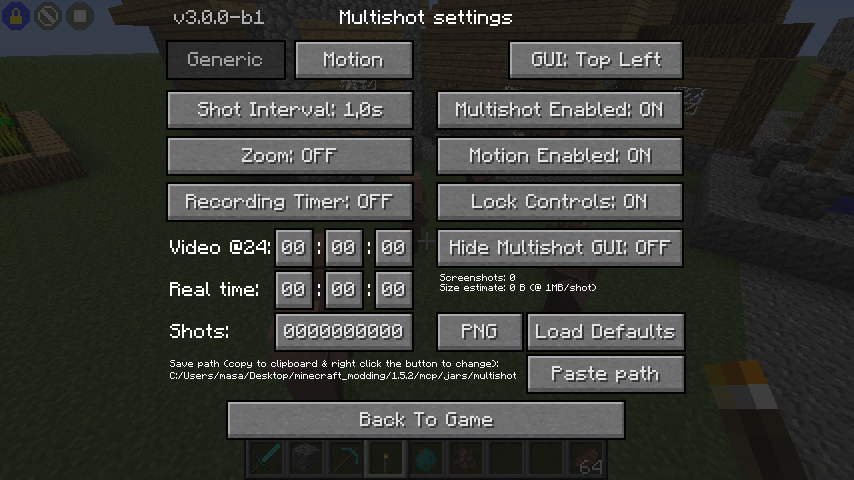
Some small examples of paths
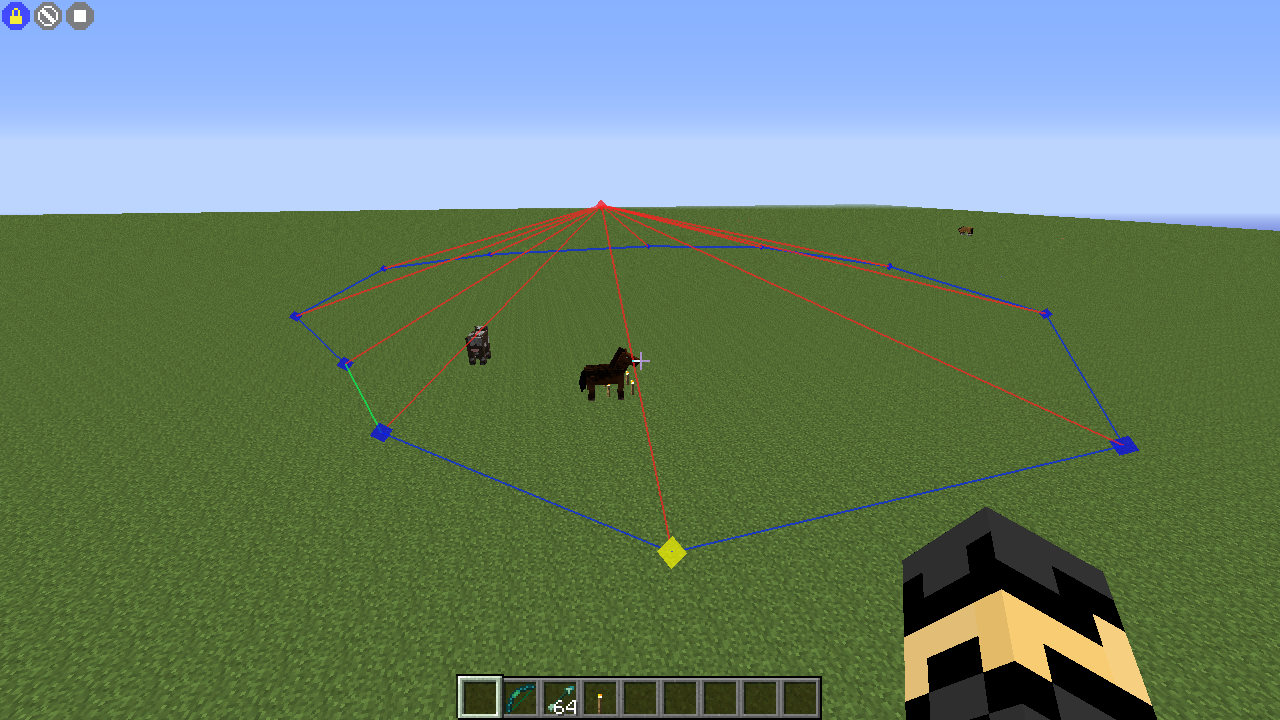
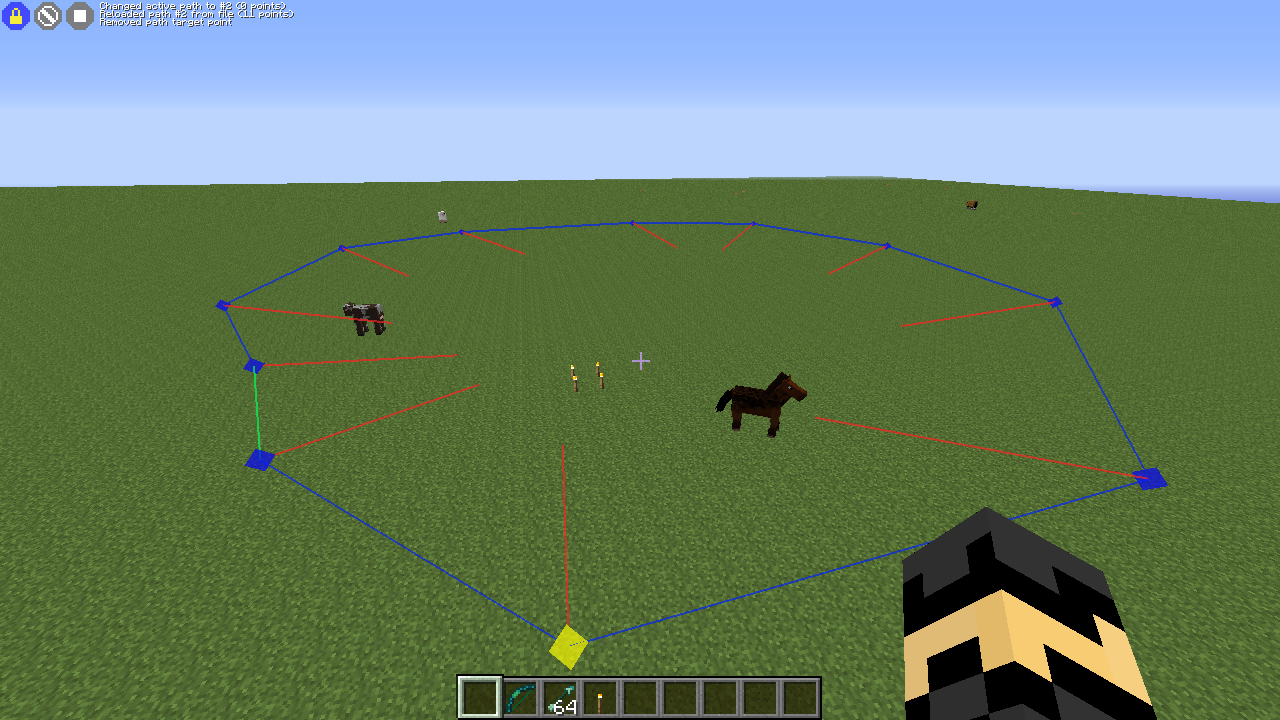
Multishot hotkeys
Here are all the multishot hotkeys and their default values.
They can be changed via the regular Minecraft Options -> Controls menu.
- Multishot options menu (default: K)
- Start/stop recording (default: M)
- Start/stop motion (default: N)
- Pause/unpause the recording, preserving the image counter and save directory (default: P)
- Lock/unlock controls (default: L)
- Hide/show the Multishot GUI (icons and messages and path markers) (default: H)
They can be changed via the regular Minecraft Options -> Controls menu.
- Multishot options menu (default: K)
- Start/stop recording (default: M)
- Start/stop motion (default: N)
- Pause/unpause the recording, preserving the image counter and save directory (default: P)
- Lock/unlock controls (default: L)
- Hide/show the Multishot GUI (icons and messages and path markers) (default: H)
Additional hotkey combinations for controlling the motion settings
Circle and ellipse modes:
- HOME + Pause key (default: P): Set the center point, around which the motion happens
- END + Pause key (default: P): Set the target point, where the camera is pointed at the whole time when moving
- HOME + DEL + Pause key (default: P): Remove the center point
- END + DEL + Pause key (default: P): Remove the target point
Path modes:
- Ctrl + Motion key (default: N): Move to the path start point
- Shift + Motion key (default: N): Move to the closest (= hilighted) point
- HOME + END + Pause key (default: P): Reverse the travelling direction of the currently selected path
- END + Pause key (default: P): Set the target point, where the camera is pointed at the whole time when moving
- END + DEL + Pause key (default: P): Remove the target point
- Pause key (default: P): Add a new path point to the player's current location, including the camera angle
- INSERT + Pause key (default: P): Insert a new path point AFTER the hilighted point
- INSERT + HOME + Pause key (default: P): Insert a new path point BEFORE the hilighted point
- Ctrl + Multishot Menu Key (default: K): "Cut" (= store) the nearest path point (or more precisely, the index/id of it)
- Ctrl + Pause key (default: P): Move (or more precisely, re-create) the previously stored path point to the player's current location
- DEL + Pause key (default: P): Remove the closest (= hilighted) path point
- Ctrl + DEL + Pause key (default: P): Remove all path points from the current path
- UP + Pause key (default: P): Change to the next path (+1)
- DOWN + Pause key (default: P): Change to the previous path (-1)
- UP + DOWN + Pause key (default: P): Reload the current path from file
- HOME + Pause key (default: P): Set the center point, around which the motion happens
- END + Pause key (default: P): Set the target point, where the camera is pointed at the whole time when moving
- HOME + DEL + Pause key (default: P): Remove the center point
- END + DEL + Pause key (default: P): Remove the target point
Path modes:
- Ctrl + Motion key (default: N): Move to the path start point
- Shift + Motion key (default: N): Move to the closest (= hilighted) point
- HOME + END + Pause key (default: P): Reverse the travelling direction of the currently selected path
- END + Pause key (default: P): Set the target point, where the camera is pointed at the whole time when moving
- END + DEL + Pause key (default: P): Remove the target point
- Pause key (default: P): Add a new path point to the player's current location, including the camera angle
- INSERT + Pause key (default: P): Insert a new path point AFTER the hilighted point
- INSERT + HOME + Pause key (default: P): Insert a new path point BEFORE the hilighted point
- Ctrl + Multishot Menu Key (default: K): "Cut" (= store) the nearest path point (or more precisely, the index/id of it)
- Ctrl + Pause key (default: P): Move (or more precisely, re-create) the previously stored path point to the player's current location
- DEL + Pause key (default: P): Remove the closest (= hilighted) path point
- Ctrl + DEL + Pause key (default: P): Remove all path points from the current path
- UP + Pause key (default: P): Change to the next path (+1)
- DOWN + Pause key (default: P): Change to the previous path (-1)
- UP + DOWN + Pause key (default: P): Reload the current path from file
Multishot options menu keys and tips
To change the multishot options through the options menu, here are the useful buttons and modifiers. The amounts are relative to the smallest unit of change:
- Mouse left click or scroll up: +1
- Mouse right click or scroll down: -1
- Ctrl + mouse left click or scroll up: +10
- Ctrl + mouse right click or scroll down: -10
- Shift + mouse left click or scroll up: +100
- Shift + mouse right click or scroll down: -100
- Ctrl + shift + mouse left click or scroll up: +1000
- Ctrl + shift + mouse right click or scroll down: -1000
- Mouse middle click: Reset the value to default
- Ctrl + mouse middle click: invert the value (+/-)
- Setting the target directory is currently done as follows:
- Copy the full path to the target directory to your clipboard
- Right click on the "Paste Path" button
- The path should then be displayed above the Back To Game button in a small font
(- Middle clicking the "Paste path" button resets the path to the default value)
Copying the path to clipboard in Windows 7:
- Go to the target directory in Explorer
- Copy the full path to clipboard by right clicking the directory in the top location bar and selecting "Copy address (as text)"
- Alternatively just write the path on any text editor, select it and copy it
- Mouse left click or scroll up: +1
- Mouse right click or scroll down: -1
- Ctrl + mouse left click or scroll up: +10
- Ctrl + mouse right click or scroll down: -10
- Shift + mouse left click or scroll up: +100
- Shift + mouse right click or scroll down: -100
- Ctrl + shift + mouse left click or scroll up: +1000
- Ctrl + shift + mouse right click or scroll down: -1000
- Mouse middle click: Reset the value to default
- Ctrl + mouse middle click: invert the value (+/-)
- Setting the target directory is currently done as follows:
- Copy the full path to the target directory to your clipboard
- Right click on the "Paste Path" button
- The path should then be displayed above the Back To Game button in a small font
(- Middle clicking the "Paste path" button resets the path to the default value)
Copying the path to clipboard in Windows 7:
- Go to the target directory in Explorer
- Copy the full path to clipboard by right clicking the directory in the top location bar and selecting "Copy address (as text)"
- Alternatively just write the path on any text editor, select it and copy it
About the motion modes
First select the motion mode you want to use from the multishot Motion menu.
The Speed setting in the menu is shared between the Circle, Ellipse and Path modes.
Linear mode uses the separate per-axis settings.
* Linear mode:
- Simple constant, linear change along the x-, z- and y-axes and constant rotation left/right (yaw) and up/down (pitch), according to the settings.
* Circle mode:
- For travelling around a center point, for example when timelapsing the construction of a building.
- Set the center point by moving the player to that spot, and press HOME + Multishot pause key (default: P). You will get a blue marker.
- Set the point you want the camera looking at when moving, again by moving the player to that spot and pressing END + Multishot Pause key. You will get a red marker.
- You can also use the circle mode without the target point set, then the camera rotation is not changed while moving.
- The movement speed is the Speed in the Motion menu.
- The radius is defined by the distance from the player to the center point when you start the motion. In other words, you are on the circle when you start the motion.
* Ellipse mode:
WIP/TODO
* Path modes:
- Note: Path (smooth) mode motion calculation and movement is TODO/WIP.
- 'Path (linear)' mode moves in a straight line between two points. 'Path (smooth)' mode is meant to calculate a smooth curve along the defined points.
- You can add path points by moving the player to the spot you want, including the camera angle, and pressing the Multishot Pause key (default: P).
- After adding a point you will get a marker and a line indicating the camera looking angle.
- The point/marker that you are closest to is hilighted by rendering it as yellow. Useful when deleting, moving or inserting points/markers.
- You can insert new points in the middle of a path with INSERT + Multishot Pause key (default: P) or INSERT + HOME + Multishot Pause key (default: P).
- You can reverse the path travelling direction of the selected path with HOME + END + Multishot Pause key (default: P).
- You can optionally add a "global" target point by moving the player to that spot and pressing END + Multishot Pause key (default: P).
- If a target point has been defined, all the camera angle indicator lines will go to that target point.
- You can remove the target point by pressing END + DEL + Multishot Pause key.
- If no global target point is defined, the camera will turn smoothly from the per-point angle to the next point's angle on the way between the points.
- When you start the motion in path mode, you will first be moved to the path start point, and then the motion (and recording, if interval is not OFF) will start.
The Speed setting in the menu is shared between the Circle, Ellipse and Path modes.
Linear mode uses the separate per-axis settings.
* Linear mode:
- Simple constant, linear change along the x-, z- and y-axes and constant rotation left/right (yaw) and up/down (pitch), according to the settings.
* Circle mode:
- For travelling around a center point, for example when timelapsing the construction of a building.
- Set the center point by moving the player to that spot, and press HOME + Multishot pause key (default: P). You will get a blue marker.
- Set the point you want the camera looking at when moving, again by moving the player to that spot and pressing END + Multishot Pause key. You will get a red marker.
- You can also use the circle mode without the target point set, then the camera rotation is not changed while moving.
- The movement speed is the Speed in the Motion menu.
- The radius is defined by the distance from the player to the center point when you start the motion. In other words, you are on the circle when you start the motion.
* Ellipse mode:
WIP/TODO
* Path modes:
- Note: Path (smooth) mode motion calculation and movement is TODO/WIP.
- 'Path (linear)' mode moves in a straight line between two points. 'Path (smooth)' mode is meant to calculate a smooth curve along the defined points.
- You can add path points by moving the player to the spot you want, including the camera angle, and pressing the Multishot Pause key (default: P).
- After adding a point you will get a marker and a line indicating the camera looking angle.
- The point/marker that you are closest to is hilighted by rendering it as yellow. Useful when deleting, moving or inserting points/markers.
- You can insert new points in the middle of a path with INSERT + Multishot Pause key (default: P) or INSERT + HOME + Multishot Pause key (default: P).
- You can reverse the path travelling direction of the selected path with HOME + END + Multishot Pause key (default: P).
- You can optionally add a "global" target point by moving the player to that spot and pressing END + Multishot Pause key (default: P).
- If a target point has been defined, all the camera angle indicator lines will go to that target point.
- You can remove the target point by pressing END + DEL + Multishot Pause key.
- If no global target point is defined, the camera will turn smoothly from the per-point angle to the next point's angle on the way between the points.
- When you start the motion in path mode, you will first be moved to the path start point, and then the motion (and recording, if interval is not OFF) will start.
Mod Updates for Minecraft 1.7.10!
YetAnotherBackupMod 1.0.5 (by szernex_)
NotEnoughResources 1.0.40 (by hilburn)
YetAnotherBackupMod 1.0.5 (by szernex_)
- Added config option 'backupFullSave' to control if the full world save should be included in backups (thanks to r/ canilsen)
NotEnoughResources 1.0.40 (by hilburn)
- Tinkers' Construct compatibility added (Ores, bushes, mobs and drop modifications).
- Adds conditional tooltips to mob drops.
- Thaumcraft mob compatibility added.
- Fixes a crash with MFR.
Last edited: