I'm not really sure what happened, I was just playing the Direwolf20 Pack and then *boom* crash.
Rebooted the pack, save file missing when I click Single Player. Checked inside the minecraft/saves and the save file is still there, FTB just isn't accessing or recognizing it?
Maybe this crash report can shed some light on this...
http://pastebin.com/VCwfEU81
Appreciate any help
Rebooted the pack, save file missing when I click Single Player. Checked inside the minecraft/saves and the save file is still there, FTB just isn't accessing or recognizing it?
Maybe this crash report can shed some light on this...
http://pastebin.com/VCwfEU81
Appreciate any help