After sitting at a white screen for a good five minutes, the launcher finally opens. After that, when I click Launch on the Monster pack to install it for the first time, it says there is a new version. I click yes, and the "Downloading Modpack" bar comes up. And does nothing. In the console, I can see it time out, and then says it loaded modpack 33. Five minutes after this, it launches minecraft with no mods installed. Any clue as to what I can do?
It sits at the "Issue with new md5 method" for quite a while, if that means anything.
FTBLaunch starting up (version 1.3.3)
AnalyticsBackgroundThread started
Java version: 1.7.0_45
Java vendor: Oracle Corporation
Java home: C:\Program Files (x86)\Java\jre7
Java specification: Java Virtual Machine Specification version: 1.7 by Oracle Corporation
Java vm: Java HotSpot(TM) Client VM version: 24.45-b08 by Oracle Corporation
OS: x86 Windows 7 6.1
System memory: 2257M free, 4095M total
[i18n] Checking for updates ...
[i18n] enUS English language file loaded!
[i18n] remoteVer = 10
[i18n] localVer = 10
[i18n] Files are up to date
[i18n] Fallback enUS loaded
The FTB Launcher has found the following Java versions installed:
Java Version: 1.7.0_45 sorted as: 1.7.0_45 32 Bit Java at : C:\Program Files (x86)\Java\jre7\bin\java.exe
Java Version: 1.6.0_26 sorted as: 1.6.0_26 64 Bit Java at : C:\Program Files\Java\jdk1.6.0_26\bin\java.exe
Java Version: 1.7.0_45 sorted as: 1.7.0_45 32 Bit Java at : C:\Windows\system32\java.exe
Java Version: 1.7.0_45 sorted as: 1.7.0_45 32 Bit Java at : C:\Windows\SysWOW64\java.exe
FTB Launcher Prefers: Java Version: 1.6.0_26 sorted as: 1.6.0_26 64 Bit Java at : C:\Program Files\Java\jdk1.6.0_26\bin\java.exe
[i18n] Added 0 enUS to options pane
[i18n] Added 1 cyGB to options pane
[i18n] Added 2 daDK to options pane
[i18n] Added 3 deDE to options pane
[i18n] Added 4 esES to options pane
[i18n] Added 5 frFR to options pane
[i18n] Added 6 itIT to options pane
[i18n] Added 7 maHU to options pane
[i18n] Added 8 nlNL to options pane
[i18n] Added 9 ptBR to options pane
[i18n] Added 10 ptPT to options pane
[i18n] Added 11 ruRU to options pane
[i18n] Added 12 svSE to options pane
[i18n] enUS English language file loaded!
The FTB Launcher has found the following Java versions installed:
The FTB Launcher has found the following Java versions installed:
Connection timed out: connect: java.net.ConnectException: Connection timed out: connect
Failed to load modpacks, loading from backup: java.net.ConnectException: Connection timed out: connect
Loading modpack information for modpacks.xml...
Adding pack 1
Adding pack 2
Adding pack 3
Adding pack 4
Adding pack 5
Adding pack 6
Adding pack 7
Adding pack 8
Adding pack 9
Adding pack 10
Adding pack 11
Adding pack 12
Adding pack 13
Adding pack 14
Adding pack 15
Adding pack 16
Adding pack 17
Adding pack 18
Adding pack 19
Adding pack 20
Adding pack 21
Adding pack 22
Adding pack 23
Adding pack 24
Adding pack 25
Adding pack 26
Adding pack 27
Adding pack 28
Adding pack 29
Adding pack 30
Adding pack 31
Failed to load modpacks, loading from backup: java.net.ConnectException: Connection timed out: connect
Loading modpack information for FTBUnleashed.xml...
Adding pack 32
Logging in...
Login complete.
Monster
Downloading Mod Pack
Failed to load modpacks, loading from backup: java.net.ConnectException: Connection timed out: connect
Loading modpack information for FTBUnleashed.xml...
Adding pack 33
loading map information...
loading texture pack information...
From Console: java.net.SocketTimeoutException: connect timed out
From Console: at java.net.DualStackPlainSocketImpl.waitForConnect(Native Method)
From Console: at java.net.DualStackPlainSocketImpl.socketConnect(Unknown Source)
From Console: at java.net.AbstractPlainSocketImpl.doConnect(Unknown Source)
From Console: at java.net.AbstractPlainSocketImpl.connectToAddress(Unknown Source)
From Console: at java.net.AbstractPlainSocketImpl.connect(Unknown Source)
From Console: at java.net.PlainSocketImpl.connect(Unknown Source)
From Console: at java.net.SocksSocketImpl.connect(Unknown Source)
From Console: at java.net.Socket.connect(Unknown Source)
From Console: at sun.net.NetworkClient.doConnect(Unknown Source)
From Console: at sun.net.www.http.HttpClient.openServer(Unknown Source)
From Console: at sun.net.www.http.HttpClient.openServer(Unknown Source)
From Console: at sun.net.www.http.HttpClient.<init>(Unknown Source)
From Console: at sun.net.www.http.HttpClient.New(Unknown Source)
From Console: at sun.net.www.http.HttpClient.New(Unknown Source)
From Console: at sun.net.www.protocol.http.HttpURLConnection.getNewHttpClient(Unknown Source)
From Console: at sun.net.www.protocol.http.HttpURLConnection.plainConnect(Unknown Source)
From Console: at sun.net.www.protocol.http.HttpURLConnection.connect(Unknown Source)
From Console: at net.ftb.tools.ModManager$ModManagerWorker.downloadUrl(ModManager.java:106)
From Console: at net.ftb.tools.ModManager$ModManagerWorker.downloadModPack(ModManager.java:182)
From Console: at net.ftb.tools.ModManager$ModManagerWorker.doInBackground(ModManager.java:86)
From Console: at net.ftb.tools.ModManager$ModManagerWorker.doInBackground(ModManager.java:67)
From Console: at javax.swing.SwingWorker$1.call(Unknown Source)
From Console: at java.util.concurrent.FutureTask.run(Unknown Source)
From Console: at javax.swing.SwingWorker.run(Unknown Source)
From Console: at java.util.concurrent.ThreadPoolExecutor.runWorker(Unknown Source)
From Console: at java.util.concurrent.ThreadPoolExecutor$Worker.run(Unknown Source)
From Console: at java.lang.Thread.run(Unknown Source)
Issue with new md5 method, attempting to use backup method.
Local: D41D8CD98F00B204E9800998ECF8427E
dirs mk'd
debug: retaining modpack file: C:\Users\McMillen Family\AppData\Roaming\ftblauncher\ModPacks\Monster\Monster.zip
Syncing Assets:
The FTB Launcher has found the following Java versions installed:
The FTB Launcher has found the following Java versions installed:
Java Path: C:\Program Files\Java\jdk1.6.0_26\bin\javaw.exe
Setting MinMemory to 256
Setting MaxMemory to 4095
Defaulting PermSize to 256m
2014-01-17 18:22:42 [CLIENT] [INFO] Setting user: cm97878
2014-01-17 18:22:42 [CLIENT] [INFO] (Session ID is 7db6daa1b47b45c89af19299ec1ae0fd)
2014-01-17 18:22:42 [CLIENT] [INFO] LWJGL Version: 2.9.0
2014-01-17 18:22:43 [CLIENT] [INFO] Reloading ResourceManager: Default
Starting up SoundSystem...
Initializing LWJGL OpenAL
(The LWJGL binding of OpenAL. For more information, see http://www.lwjgl.org)
OpenAL initialized.
2014-01-17 18:22:44 [CLIENT] [SEVERE] Realms: Invalid session id
Connection timed out: connect: java.net.ConnectException: Connection timed out: connect
Connection timed out: connect: java.net.ConnectException: Connection timed out: connect
AnalyticsBackgroundThread started
Java version: 1.7.0_45
Java vendor: Oracle Corporation
Java home: C:\Program Files (x86)\Java\jre7
Java specification: Java Virtual Machine Specification version: 1.7 by Oracle Corporation
Java vm: Java HotSpot(TM) Client VM version: 24.45-b08 by Oracle Corporation
OS: x86 Windows 7 6.1
System memory: 2257M free, 4095M total
[i18n] Checking for updates ...
[i18n] enUS English language file loaded!
[i18n] remoteVer = 10
[i18n] localVer = 10
[i18n] Files are up to date
[i18n] Fallback enUS loaded
The FTB Launcher has found the following Java versions installed:
Java Version: 1.7.0_45 sorted as: 1.7.0_45 32 Bit Java at : C:\Program Files (x86)\Java\jre7\bin\java.exe
Java Version: 1.6.0_26 sorted as: 1.6.0_26 64 Bit Java at : C:\Program Files\Java\jdk1.6.0_26\bin\java.exe
Java Version: 1.7.0_45 sorted as: 1.7.0_45 32 Bit Java at : C:\Windows\system32\java.exe
Java Version: 1.7.0_45 sorted as: 1.7.0_45 32 Bit Java at : C:\Windows\SysWOW64\java.exe
FTB Launcher Prefers: Java Version: 1.6.0_26 sorted as: 1.6.0_26 64 Bit Java at : C:\Program Files\Java\jdk1.6.0_26\bin\java.exe
[i18n] Added 0 enUS to options pane
[i18n] Added 1 cyGB to options pane
[i18n] Added 2 daDK to options pane
[i18n] Added 3 deDE to options pane
[i18n] Added 4 esES to options pane
[i18n] Added 5 frFR to options pane
[i18n] Added 6 itIT to options pane
[i18n] Added 7 maHU to options pane
[i18n] Added 8 nlNL to options pane
[i18n] Added 9 ptBR to options pane
[i18n] Added 10 ptPT to options pane
[i18n] Added 11 ruRU to options pane
[i18n] Added 12 svSE to options pane
[i18n] enUS English language file loaded!
The FTB Launcher has found the following Java versions installed:
The FTB Launcher has found the following Java versions installed:
Connection timed out: connect: java.net.ConnectException: Connection timed out: connect
Failed to load modpacks, loading from backup: java.net.ConnectException: Connection timed out: connect
Loading modpack information for modpacks.xml...
Adding pack 1
Adding pack 2
Adding pack 3
Adding pack 4
Adding pack 5
Adding pack 6
Adding pack 7
Adding pack 8
Adding pack 9
Adding pack 10
Adding pack 11
Adding pack 12
Adding pack 13
Adding pack 14
Adding pack 15
Adding pack 16
Adding pack 17
Adding pack 18
Adding pack 19
Adding pack 20
Adding pack 21
Adding pack 22
Adding pack 23
Adding pack 24
Adding pack 25
Adding pack 26
Adding pack 27
Adding pack 28
Adding pack 29
Adding pack 30
Adding pack 31
Failed to load modpacks, loading from backup: java.net.ConnectException: Connection timed out: connect
Loading modpack information for FTBUnleashed.xml...
Adding pack 32
Logging in...
Login complete.
Monster
Downloading Mod Pack
Failed to load modpacks, loading from backup: java.net.ConnectException: Connection timed out: connect
Loading modpack information for FTBUnleashed.xml...
Adding pack 33
loading map information...
loading texture pack information...
From Console: java.net.SocketTimeoutException: connect timed out
From Console: at java.net.DualStackPlainSocketImpl.waitForConnect(Native Method)
From Console: at java.net.DualStackPlainSocketImpl.socketConnect(Unknown Source)
From Console: at java.net.AbstractPlainSocketImpl.doConnect(Unknown Source)
From Console: at java.net.AbstractPlainSocketImpl.connectToAddress(Unknown Source)
From Console: at java.net.AbstractPlainSocketImpl.connect(Unknown Source)
From Console: at java.net.PlainSocketImpl.connect(Unknown Source)
From Console: at java.net.SocksSocketImpl.connect(Unknown Source)
From Console: at java.net.Socket.connect(Unknown Source)
From Console: at sun.net.NetworkClient.doConnect(Unknown Source)
From Console: at sun.net.www.http.HttpClient.openServer(Unknown Source)
From Console: at sun.net.www.http.HttpClient.openServer(Unknown Source)
From Console: at sun.net.www.http.HttpClient.<init>(Unknown Source)
From Console: at sun.net.www.http.HttpClient.New(Unknown Source)
From Console: at sun.net.www.http.HttpClient.New(Unknown Source)
From Console: at sun.net.www.protocol.http.HttpURLConnection.getNewHttpClient(Unknown Source)
From Console: at sun.net.www.protocol.http.HttpURLConnection.plainConnect(Unknown Source)
From Console: at sun.net.www.protocol.http.HttpURLConnection.connect(Unknown Source)
From Console: at net.ftb.tools.ModManager$ModManagerWorker.downloadUrl(ModManager.java:106)
From Console: at net.ftb.tools.ModManager$ModManagerWorker.downloadModPack(ModManager.java:182)
From Console: at net.ftb.tools.ModManager$ModManagerWorker.doInBackground(ModManager.java:86)
From Console: at net.ftb.tools.ModManager$ModManagerWorker.doInBackground(ModManager.java:67)
From Console: at javax.swing.SwingWorker$1.call(Unknown Source)
From Console: at java.util.concurrent.FutureTask.run(Unknown Source)
From Console: at javax.swing.SwingWorker.run(Unknown Source)
From Console: at java.util.concurrent.ThreadPoolExecutor.runWorker(Unknown Source)
From Console: at java.util.concurrent.ThreadPoolExecutor$Worker.run(Unknown Source)
From Console: at java.lang.Thread.run(Unknown Source)
Issue with new md5 method, attempting to use backup method.
Local: D41D8CD98F00B204E9800998ECF8427E
dirs mk'd
debug: retaining modpack file: C:\Users\McMillen Family\AppData\Roaming\ftblauncher\ModPacks\Monster\Monster.zip
Syncing Assets:
The FTB Launcher has found the following Java versions installed:
The FTB Launcher has found the following Java versions installed:
Java Path: C:\Program Files\Java\jdk1.6.0_26\bin\javaw.exe
Setting MinMemory to 256
Setting MaxMemory to 4095
Defaulting PermSize to 256m
2014-01-17 18:22:42 [CLIENT] [INFO] Setting user: cm97878
2014-01-17 18:22:42 [CLIENT] [INFO] (Session ID is 7db6daa1b47b45c89af19299ec1ae0fd)
2014-01-17 18:22:42 [CLIENT] [INFO] LWJGL Version: 2.9.0
2014-01-17 18:22:43 [CLIENT] [INFO] Reloading ResourceManager: Default
Starting up SoundSystem...
Initializing LWJGL OpenAL
(The LWJGL binding of OpenAL. For more information, see http://www.lwjgl.org)
OpenAL initialized.
2014-01-17 18:22:44 [CLIENT] [SEVERE] Realms: Invalid session id
Connection timed out: connect: java.net.ConnectException: Connection timed out: connect
Connection timed out: connect: java.net.ConnectException: Connection timed out: connect
Last edited: