This is a tutorial for people who want to know how to make their Minecraft main menu background animated.
In order to make this you will need the following things
- A recording software(I am going to be using Fraps).
- A video to gif converter(I am going to be using GifYoutube) and Make A Gif
- (OPTIONAL) An image editing program that can edit gifs.
- A gif editing program that will turn a gif into the frames it has(I will be using EZGif)
- Minecraft Forge
- Custom Main Menu Mod
- Resource Loader
Once you have those its time to begin:
The first step is to make the actual video. If you want to keep your main menu looking smooth I suggest you make this a perfect looping gif (or as close to perfect as you possibly can). And if you are using the free version of fraps like me, then I suggest you leave some space around the top that is not necessary for the video so you can just crop it out.
Here is an example of one:
After you have done this you can convert it to a gif. I wanted to get a better quallity gif then I would if I used my regular way, so I used the webm version of the gif and turned that into a gif using Make A Gif.
Here is the result:
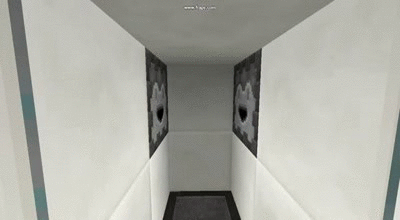
Now that you have that use the gif editor of your choice to turn the gif into a bunch of frames, once you have downloaded them you must convert them into png files. The easiest way to do this is to put everything into a compressed file and rename the ".gif" into ".png". This will probably take a little bit. Once this is done put it in a folder inside your resource folder.
After that go into your menu json and add something similar to this:
Code:
"background":
{
"image" : "",
"slideshow":
{
"images" : ["example:frame_001.png","example:frame_002.png","example:frame_003.png","example:frame_004.png","example:frame_005.png","example:frame_006.png","example:frame_007.png","example:frame_008.png","example:frame_009.png","example:frame_010.png","example:frame_011.png","example:frame_012.png","example:frame_013.png","example:frame_014.png","example:frame_015.png","example:frame_016.png","example:frame_017.png","example:frame_018.png","example:frame_019.png","example:frame_020.png","example:frame_021.png","example:frame_022.png","example:frame_023.png","example:frame_024.png","example:frame_025.png","example:frame_026.png","example:frame_027.png","example:frame_028.png","example:frame_029.png","example:frame_030.png","example:frame_031.png","example:frame_032.png","example:frame_033.png","example:frame_034.png","example:frame_035.png","example:frame_036.png","example:frame_037.png","example:frame_038.png","example:frame_039.png","example:frame_040.png","example:frame_041.png","example:frame_042.png","example:frame_043.png","example:frame_044.png"],
"displayDuration" : 1,
"fadeDuration" : 0
}
}The result should be something like this