I was having problems getting this mod pack to work with FTB Unleashed, and if you're having problems maybe the fix is in here. I am assuming you've already downloaded and installed FTB Unleashed through the FTB client, and have accessed the main Minecraft menu at least once. I also am not sure which links I am allowed to post in these forums, so I won't be posting any.
.: Make sure you're running the appropriate Java :.
My problem turned out being I am running Windows 8 64-bit with Java 32-bit, which only allows FTB client to use a maximum of 1.5GB of RAM (which is apparently not enough to run all of these mods).
Click options in your FTB client, if the "RAM Maximum" option cannot go past 1.5GB, and you know you're running a 64-bit operating system, goto your control panel and remove Java, then goto the official Java website and download the 64-bit version. If you're using a 32-bit operating system, I am not sure what to tell you. For Windows users, if you're unsure what bit your OS is, goto your Control Panel, make sure you're out of "category" mode and can see every Control Panel icon available, and select "System". It should bring up a window that will tell you all the pertinent information about your computer, including whether or not you're running 32-bit or 64-bit version of Windows.
After I did this, I allowed FTB to use a maximum of 4GB of RAM, which to me sounds like a generous amount, if you can get by with a less maximum, then do it, I'm just telling you what I used.
Step 1: Download all of the appropriate files
-Download the Soartex Fanver pack, I used the Main Download file in THIS forum under the thread "[64x] Soartex Fanver - Smooth and Clean FTB"
-Download Optifine for Minecraft 1.5.2 (the version of Minecraft the FTB client expresses FTB Unleash is using). I typed in 'minecraft optifine' into Google and downloaded the appropriate version from the link that popped up from "MinecraftForum (dot) net"
Step 2: Manually add (drag/click, cut/copy/paste, whatever you wanna do) the Soartex file you downloaded into your 'texturepack' directory
-Goto whereever you told the FTB client to download Minecraft, one of the folders in that directory should say "Unleashed", inside there will be 'instMods' and 'minecraft', select 'minecraft'. One of the folders in there should say 'texturepacks', just throw the file in there.
Step 3: Add the Optifine file into your JarMods through the client, OR manually add it to your 'instMods' folder.
-You can open your FTB client, select "edit modpack", select the 'JarMods' tab, select 'Add Mods', and navigate to and open the Optifine file you downloaded.
-OR
-You can just manually add the file to the "instMods" folder you saw on your way to the "texturepacks" folder. Either method does the same thing.
The Soartex Fanver pack should work.
I only wrote this little guide because there was absolutely no helpful information concerning my problem, I had to troubleshoot and use trial and error, searching through Google and YouTube and piecing everyones suggestions together. Maybe someone will search the same way I did and will come across this guide and it will save them a lot of time.
.: Make sure you're running the appropriate Java :.
My problem turned out being I am running Windows 8 64-bit with Java 32-bit, which only allows FTB client to use a maximum of 1.5GB of RAM (which is apparently not enough to run all of these mods).
Click options in your FTB client, if the "RAM Maximum" option cannot go past 1.5GB, and you know you're running a 64-bit operating system, goto your control panel and remove Java, then goto the official Java website and download the 64-bit version. If you're using a 32-bit operating system, I am not sure what to tell you. For Windows users, if you're unsure what bit your OS is, goto your Control Panel, make sure you're out of "category" mode and can see every Control Panel icon available, and select "System". It should bring up a window that will tell you all the pertinent information about your computer, including whether or not you're running 32-bit or 64-bit version of Windows.
After I did this, I allowed FTB to use a maximum of 4GB of RAM, which to me sounds like a generous amount, if you can get by with a less maximum, then do it, I'm just telling you what I used.
Step 1: Download all of the appropriate files
-Download the Soartex Fanver pack, I used the Main Download file in THIS forum under the thread "[64x] Soartex Fanver - Smooth and Clean FTB"
-Download Optifine for Minecraft 1.5.2 (the version of Minecraft the FTB client expresses FTB Unleash is using). I typed in 'minecraft optifine' into Google and downloaded the appropriate version from the link that popped up from "MinecraftForum (dot) net"
Step 2: Manually add (drag/click, cut/copy/paste, whatever you wanna do) the Soartex file you downloaded into your 'texturepack' directory
-Goto whereever you told the FTB client to download Minecraft, one of the folders in that directory should say "Unleashed", inside there will be 'instMods' and 'minecraft', select 'minecraft'. One of the folders in there should say 'texturepacks', just throw the file in there.
Step 3: Add the Optifine file into your JarMods through the client, OR manually add it to your 'instMods' folder.
-You can open your FTB client, select "edit modpack", select the 'JarMods' tab, select 'Add Mods', and navigate to and open the Optifine file you downloaded.
-OR
-You can just manually add the file to the "instMods" folder you saw on your way to the "texturepacks" folder. Either method does the same thing.
The Soartex Fanver pack should work.
I only wrote this little guide because there was absolutely no helpful information concerning my problem, I had to troubleshoot and use trial and error, searching through Google and YouTube and piecing everyones suggestions together. Maybe someone will search the same way I did and will come across this guide and it will save them a lot of time.