I recently updated my MacBook Pro to OSX Mavericks and ever since, the FTB launcher doesn't work. I updated my Java, and it then let me launch it, but only to the point where it is loading the actual game. I get to the launch screen, choose my mod pack (Yogcraft), and click launch. It then starts booting the game, but only gets a little ways into the launch before a complete crash (launcher crashes, not computer). I'm just looking for anybody who knows what the hell is going on here.
FTB Won't Launch in OSX Mavericks
- Thread starter Bucksolo
- Start date
-
The FTB Forum is now read-only, and is here as an archive. To participate in our community discussions, please join our Discord! https://ftb.team/discord
You are using an out of date browser. It may not display this or other websites correctly.
You should upgrade or use an alternative browser.
You should upgrade or use an alternative browser.
- Status
- Not open for further replies.
When you updated your Java to 7, you also need to update your lwjgl to 2.9.0 for Mac. Look here to update your lwjgl, substitute the ~/Library/Application Support folder for the mod pack folder. You will need to do this for each mod pack that you wish to use as each mod pack has its own version of lwjgl. If you choose to go back to Java 6 then look here, part 3.
When you updated your Java to 7, you also need to update your lwjgl to 2.9.0 for Mac. Look here to update your lwjgl, substitute the ~/Library/Application Support folder for the mod pack folder. You will need to do this for each mod pack that you wish to use as each mod pack has its own version of lwjgl. If you choose to go back to Java 6 then look here, part 3.
Could you explain what to do once I have downloaded the lwjgl? I'm not sure what you mean by "Substitute the ~/Library/Application Support folder for the mod pack folder."
In order to save myself from having to type it out again in the same day ;p I'm going to quote myself from another thread.
In vanilla minecraft it installs to the '~/Library/Application Support' folder. For the FTB mod packs it will be the folder where you installed the packs. So if you need help finding that folder check out these steps.
1) Open the launcher and choose MODPACKS tab
2) Click on the mod pack you wish to update the lwjgl for.
3) Click on the 'Edit Mod Pack' button.
4) Click on the 'Open Folder' button.
5) Now go back (or up) one folder in the folder structure. So if you are on 'C:\Users\User\Desktop\FTB Launcher\Unleashed\minecraft\mods' You want to go to 'C:\Users\User\Desktop\FTB Launcher\Unleashed\minecraft\'
6) From there you are in the minecraft folder just replace the files in the folders as the guide suggests.
So with the above folder structure the first folder you need to add the files to in the guide is 'C:\Users\User\Desktop\FTB Launcher\Unleashed\minecraft\bin\'
Then 'C:\Users\User\Desktop\FTB Launcher\Unleashed\minecraft\bin\natives\' and so on.
I hope that explains what I mean. Be sure to do this for each mod pack you wish to use. If you need to update another pack just follow from step one and choose the other pack instead.
Edit: Sorry for using windows folders, but I hope you get the idea.
Thank you SO MUCH. You just made my day (or night). You're awesome and again, thank you. It's awesome whef somebody does something nice just because it's a nice thing to do that will make somebody else very happy!In order to save myself from having to type it out again in the same day ;p I'm going to quote myself from another thread.
because i have a mac, i dont have all those paths shown, please can you tell me how to do this for mac
because i have a mac, i dont have all those paths shown, please can you tell me how to do this for mac
He can't tell you the paths because he does not have a mac. It is not that hard to follow because steps 1 - 4 will be the same. The purpose is to get to the minecraft folder.
- Status
- Not open for further replies.