Java 7 Update 9.
Minecraft 1.4.4
FTP Most Recent (Dunno how to find the number itself)
So there are 2 + voxel ways when you load it up to play.
The first one (with 36 mods) gives me about... 10-12 FPS
The third( not voxel) with 33 mods, gives me around 95 FPS.
Anyone know why this would be?
Uploaded a file of the mods, 2 on the left are the 95 FPS game, the ones on the right are the 10 FPS game.
EDIT: I have 1.4.2 Optifine from the installtion guide on the forums, no change... still sitting at 8FPS right now.
Minecraft 1.4.4
FTP Most Recent (Dunno how to find the number itself)
So there are 2 + voxel ways when you load it up to play.
The first one (with 36 mods) gives me about... 10-12 FPS
The third( not voxel) with 33 mods, gives me around 95 FPS.
Anyone know why this would be?
Uploaded a file of the mods, 2 on the left are the 95 FPS game, the ones on the right are the 10 FPS game.
EDIT: I have 1.4.2 Optifine from the installtion guide on the forums, no change... still sitting at 8FPS right now.