In vanilla minecraft it installs to the '~/Library/Application Support' folder. For the FTB mod packs it will be the folder where you installed the packs. So if you need help finding that folder check out these steps.
1) Open the launcher and choose MODPACKS tab
2) Click on the mod pack you wish to update the lwjgl for.
3) Click on the 'Edit Mod Pack' button.
4) Click on the 'Open Folder' button.
5) Now go back (or up) one folder in the folder structure. So if you are on 'C:\Users\User\Desktop\FTB Launcher\Unleashed\minecraft\mods' You want to go to 'C:\Users\User\Desktop\FTB Launcher\Unleashed\minecraft\'
6) From there you are in the minecraft folder just replace the files in the folders as the
guide suggests.
So with the above folder structure the first folder you need to add the files to in the guide is 'C:\Users\User\Desktop\FTB Launcher\Unleashed\minecraft\bin\'
Then 'C:\Users\User\Desktop\FTB Launcher\Unleashed\minecraft\bin\natives\' and so on.
I hope that explains what I mean. Be sure to do this for each mod pack you wish to use. If you need to update another pack just follow from step one and choose the other pack instead.
Edit: Sorry for using windows folders, but I hope you get the idea.