One of my main worries about playing on a server is losing my work, builds, and progress. So here is a tutorial on how to backup the chunks you want, for use in single player or whatever else you want to do.
NOTE: This mod will not backup the whole world. It will backup the chunks near you, so stand in the spot you want to back up. Also I am NOT the mod author. I give them full credit for making these awesome mods.
NOTE 2: I created this tutorial mainly if you are playing on ForgeLabs, but the instructions should still apply elsewhere. Just the seed and and spawn coords wills change.
Things to download:
liteloader:
Download here (Click on "liteloader installation for minecraft 1.7.10" for the exe, under download links)
World Downloader Mod:
Forum post (For whatever reason the 1.7.10 link is not on the main page. It is on page 69 for reference. No adfly for the link, so I think I should be fine linking it directly here)
Download
Installation
Setting Up
Usage
NOTE: This mod will not backup the whole world. It will backup the chunks near you, so stand in the spot you want to back up. Also I am NOT the mod author. I give them full credit for making these awesome mods.
NOTE 2: I created this tutorial mainly if you are playing on ForgeLabs, but the instructions should still apply elsewhere. Just the seed and and spawn coords wills change.
Things to download:
liteloader:
Download here (Click on "liteloader installation for minecraft 1.7.10" for the exe, under download links)
World Downloader Mod:
Forum post (For whatever reason the 1.7.10 link is not on the main page. It is on page 69 for reference. No adfly for the link, so I think I should be fine linking it directly here)
Download
Installation
Installing lightloader:
1) Run the lightloader exe you downloaded.
2) Choose "Extract Lightloader Jar"
3) Click browse and navigate to your feed the beast installation folder. Mine is this: "C:\Users\YOUR_USERNAME\AppData\Roaming\.ftb" then while in the ftb folder go to "\MechanicalTitan\minecraft\mods" (You may or may not have to turn on show hidden files and folders if you haven't already)
4) Make sure you have it set up like this:
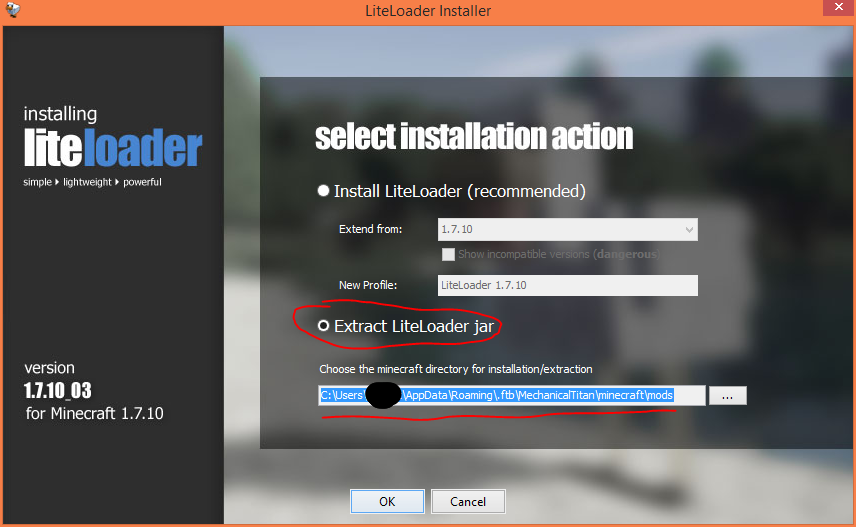
Click "OK". After it should say "extracting complete"
Installing World Downlaoder Mod:
1) Simply place the .litemod file in the same folder as you navigated to in the lightloader installation
Now, run mincraft. If all goes well you should see this tab on the right side of the screen:
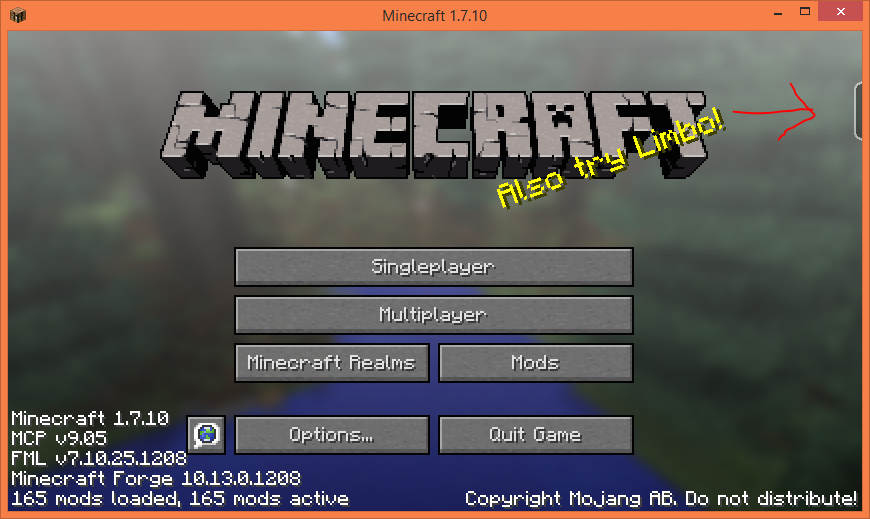
And if you click that tab you should see World Download Mod:
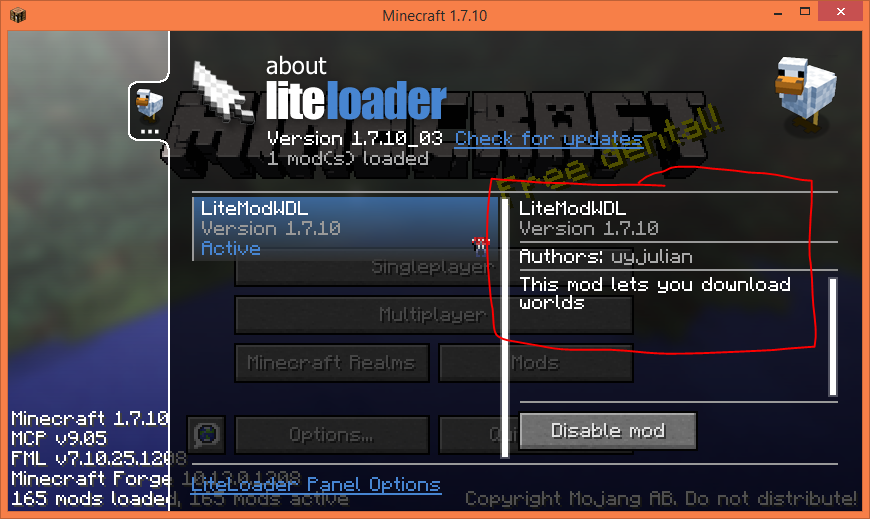
1) Run the lightloader exe you downloaded.
2) Choose "Extract Lightloader Jar"
3) Click browse and navigate to your feed the beast installation folder. Mine is this: "C:\Users\YOUR_USERNAME\AppData\Roaming\.ftb" then while in the ftb folder go to "\MechanicalTitan\minecraft\mods" (You may or may not have to turn on show hidden files and folders if you haven't already)
4) Make sure you have it set up like this:
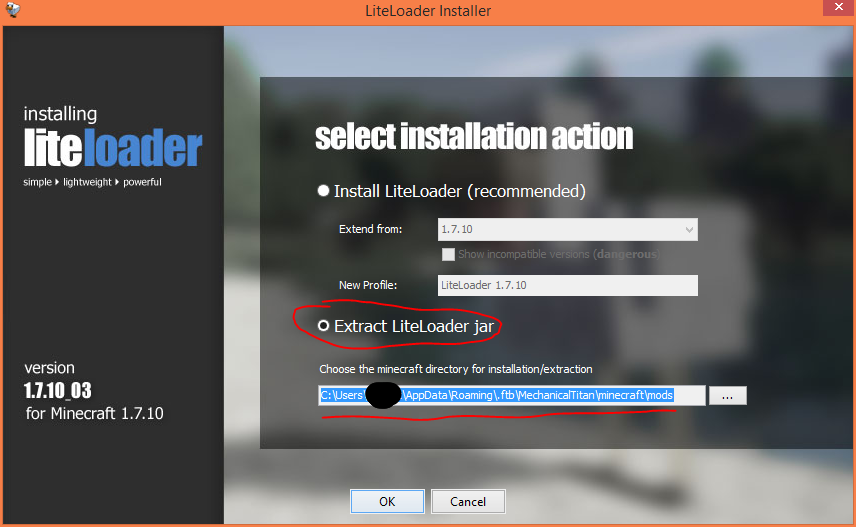
Click "OK". After it should say "extracting complete"
Installing World Downlaoder Mod:
1) Simply place the .litemod file in the same folder as you navigated to in the lightloader installation
Now, run mincraft. If all goes well you should see this tab on the right side of the screen:
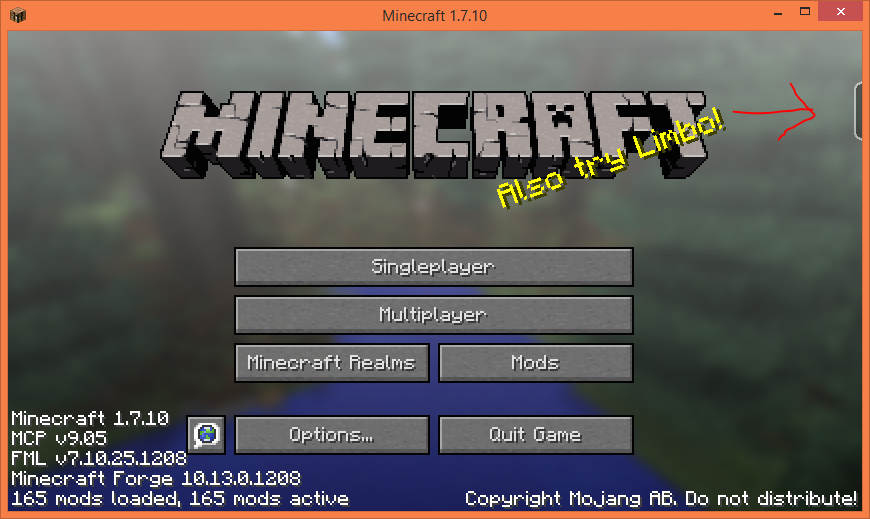
And if you click that tab you should see World Download Mod:
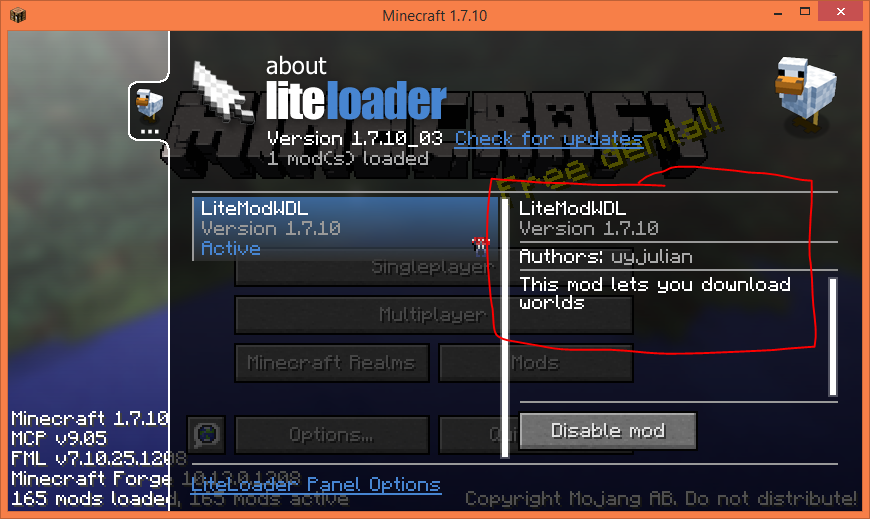
Setting Up
When you log into the server and click escape there will be a button called "Download this world" and right next to it, "..." for options.
In the options I recommend these settings:
Under world overrides:
1) If you want to spawn in the same location as the server, click until it says automatic. If you used a bed, the bed location will be used, but it will not know the actual spawn anymore. Or you can have it just make spawn your current location. These are the coords of the ForgeLabs server spawn: X=99, Y=86, Z=-510.
Under world generator overrides:
1) set the seed to -5114246288594371636, which is the seed of the ForgeLabs server. That way, when you use the chunks you downloaded and you go somewhere outside of the downloaded chunks, it will generate the same map as the server. It will NOT, however, generate other people's builds.
2) generate structures: ON
Finally, change the name to what ever you want. I just called mine ForgeLabs.
In the options I recommend these settings:
Under world overrides:
1) If you want to spawn in the same location as the server, click until it says automatic. If you used a bed, the bed location will be used, but it will not know the actual spawn anymore. Or you can have it just make spawn your current location. These are the coords of the ForgeLabs server spawn: X=99, Y=86, Z=-510.
Under world generator overrides:
1) set the seed to -5114246288594371636, which is the seed of the ForgeLabs server. That way, when you use the chunks you downloaded and you go somewhere outside of the downloaded chunks, it will generate the same map as the server. It will NOT, however, generate other people's builds.
2) generate structures: ON
Finally, change the name to what ever you want. I just called mine ForgeLabs.
Usage
Whenever you want to start downloading a part of the world press escape and click "Download this world". It's a little misnamed because as far as i can tell it is not downloading anything just yet. Right now it is mapping everything you want to download. Any chunks you see will be downloaded. So wherever you go, that will be downloaded. Think of the old minecraft maps where you had to walk around to map stuff.
WARNING: Chest contents, ender chest contents, dispenser contents, and brewing stand contents WILL NOT be saved. I would also suspect it doesn't save ME drives, and many other containers in the mods WILL NOT be saved also. To FIX THIS, just open anything you would like to make sure gets saved while you are mapping the rest or your save.
When you have been by everything you want to download, go to the options and click "Stop download". Now in chat it will start saving. Wait for it to say "Save completed" before you exit the server.
Now you have the world in your single player world list! Yay! Now if at anytime you want to update your base, add any more chunks, etc. Just go the the server and do the previous steps again by clicking download this world. Any new chunks you downloaded this time will overwrite the ones you had previously. This is a great way for you to keep a backup of your stuff and your builds. (I wish I knew this before the reset). As far as I know, there isn't a way to make a separate save from last time, so make sure you dont overwrite something you may have done on the world in singleplayer.
I'm pretty sure I've mentioned all the important info here, but I would recommend checking the forum post for the most recent information.
WARNING: Chest contents, ender chest contents, dispenser contents, and brewing stand contents WILL NOT be saved. I would also suspect it doesn't save ME drives, and many other containers in the mods WILL NOT be saved also. To FIX THIS, just open anything you would like to make sure gets saved while you are mapping the rest or your save.
When you have been by everything you want to download, go to the options and click "Stop download". Now in chat it will start saving. Wait for it to say "Save completed" before you exit the server.
Now you have the world in your single player world list! Yay! Now if at anytime you want to update your base, add any more chunks, etc. Just go the the server and do the previous steps again by clicking download this world. Any new chunks you downloaded this time will overwrite the ones you had previously. This is a great way for you to keep a backup of your stuff and your builds. (I wish I knew this before the reset). As far as I know, there isn't a way to make a separate save from last time, so make sure you dont overwrite something you may have done on the world in singleplayer.
I'm pretty sure I've mentioned all the important info here, but I would recommend checking the forum post for the most recent information.