EiraIRC - a fancy IRC & Twitch Chat Connector Mod

Brought to you straight from the highly popular EiraCraft server...
This is an IRC connector that works on both client and server independently. It also adds some neat features like name colors, aliases and supports private IRC messages as well as Twitch chat.
Note that this is a mod that has just been released – there might be occasions where things don’t work as intended and there might be some hidden crashes left, however, there should be no worldbreaking things as this mod does not touch any of those areas.
Download & Source Code
Download links are now located over at Minecraft Forum for convenience.
Source Code on Github
You don’t need this if you just want to use the mod.
Installation Instructions
The Bot
This mod will use a bot to connect to IRC and join the channels you setup. Even on servers it will only create one connection, rather than having one for each user, which makes it safe to use on servers like irc.esper.net. You should still read up about the guidelines for IRC bots on your server to see if this bot is compatible with their rules.
If the bot is coming from a server, it will have some IRC commands available:
!help - Prints out this list
!who - Prints out a list of all players online
!op - Performs an op-command on the server (if authenticated)
If it is a clientside bot, it will simply transfer direct messages as private chat, if enabled.
Future Plans
This mod along with it’s sourcecode is licensed under the CC BY-NC-ND 3.0 license.
Read this to learn what you may and may not do with it.

Brought to you straight from the highly popular EiraCraft server...
This is an IRC connector that works on both client and server independently. It also adds some neat features like name colors, aliases and supports private IRC messages as well as Twitch chat.
Note that this is a mod that has just been released – there might be occasions where things don’t work as intended and there might be some hidden crashes left, however, there should be no worldbreaking things as this mod does not touch any of those areas.
Download & Source Code
Download links are now located over at Minecraft Forum for convenience.
Source Code on Github
You don’t need this if you just want to use the mod.
Installation Instructions
- Download the recommended Minecraft Forge for your Minecraft version.
- Download the latest EiraIRC version for your Minecraft version.
- For Minecraft verison 1.5.2, put it in the coremods folder. For 1.6.2+, there is no coremods folder anymore – put it in mods instead.
- Start the game and read the section below to learn how to setup the IRC conneciton.
- Connect your client or a whole server to one or multiple IRC servers and channels.
- Easily share screenshots with other players or users on IRC!
- Notify fellow players if you start recording or livestreaming by the push of a button.
- Extras like name colors, aliases, link filter!
- IRC Bot Commands, for example to find out who is online ingame
- /irc who command to find out who is in the IRC channel
- Private Message Support (both IRC -> Minecraft and vice versa, has to be enabled in the config)
- NickServ Support (the Q-bot of irc.quakenet.org will also work)
- Relays join/leave/death messages to IRC, all configurable (even on a channel-wide basis)
- Ingame Config using the /[serc]irc config command or the GUI
- Customize the way messages are displayed!
- Easy twitch support using the Twitch Chat GUI (on servers using the /servirc twitch command)
- I want to connect my client to IRC
If you want it quick and simple, just type /irc connect <server> and then /irc join <channel>. Alternatively, you can press the IRC Settings key (default: “i”) and add a new connection in the server list.
- I want to connect my server to IRC
For this matter, there is no GUI, you’re forced to use the command variants. In order to connect the server, you need to use the /servirc command rather than the /irc command. The procedure and syntax remains the same though.
- I want to use NickServ on my client
If you want to use NickServ on a client, you’re bound to use the GUI you can access with the IRC Settings key (default: “i”). Select the server in the server list and enter the credentials into the nickserv fields. Unlike when typing it in as a command, the password field will not show your password in plain-text.
- I want to use NickServ on my server
The GUI only works for the client, so you’re bound to use commands again. /servirc nickserv <username> <password> will identify the bot with nickserv. If you want the server to save those credentials (in plain-text in the config file), you will need to set the config option for that to true:
/servirc config irc.esper.net saveCredentials true
- I want to connect my client to my Twitch’s channel chat
For this, you also have to use the GUI (default: “i”). Choose “Twitch” and enter your Twitch username and oauth key.
Note that they will be stored in plaintext in the config file if you choose to turn “Save Credentials” on, so don’t do this on public computers. It will automatically create a connection to Twitch’s IRC and join your channel.
- I want to change config option XYZ
For the client, you can either use the GUI or the /irc config command. For servers, you need to use the /servirc config command. Alternatively, you can edit the config file directly (which is needed for some options), which will require a restart.
- What other commands are there?
Find out yourself! Type in /irc to see what commands are available. With /irc help you can get more indepth information on a certain topic. For most users, the commands I provided in this topic will be enough though.
The Bot
This mod will use a bot to connect to IRC and join the channels you setup. Even on servers it will only create one connection, rather than having one for each user, which makes it safe to use on servers like irc.esper.net. You should still read up about the guidelines for IRC bots on your server to see if this bot is compatible with their rules.
If the bot is coming from a server, it will have some IRC commands available:
HELP – Prints Command List
WHO – Prints out a list of all players online
ALIAS – Look up the username of an online player by his alias
MSG – Send a private message to an online player
OP - Performs an op-command on the server (if authenticated)
Or, when used directly in a channel:WHO – Prints out a list of all players online
ALIAS – Look up the username of an online player by his alias
MSG – Send a private message to an online player
OP - Performs an op-command on the server (if authenticated)
!help - Prints out this list
!who - Prints out a list of all players online
!op - Performs an op-command on the server (if authenticated)
Future Plans
- Friends List - notify when user logs on IRC, restrict private messages to friends only, keep him in chat target list
- Ignore List - ignore messages from a certain user
- Nick Linking & Completion (@blay09, Bla...[+y09])
- Split Chat into Tabs (All, Minecraft, #ExampleChannel, ExampleUser)
- List IRC users on player list if SHIFT is held
- Server-side config GUI
- You would like to see something added? Contact me.
This mod along with it’s sourcecode is licensed under the CC BY-NC-ND 3.0 license.
Read this to learn what you may and may not do with it.
Last edited: