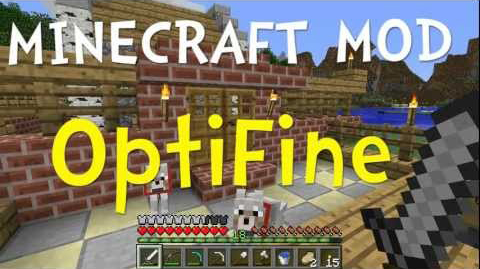
Optifine HD 1.5.1 – Download OptiFine HD for Minecraft 1.5.1 You have slow FPS in minecraft? This optifine mod you can increase fps in minecraft. This mod adds support for HD textures and a lot of options for better looks and performance. Doubling the FPS is common.
Download OptiFine HD mod for Minecraft v1.5.1:
link: OptiFine Ultra Mod for Minecraft 1.5.1
Supports the latest version of Minecraft, gets quick update from the developer sp614x
Optifine Mod 1.5.1 Features
- FPS boost
- Support for HD Textures
- Variable Render Distance
- Configurable Smooth Lighting
- Performance: VSync
- Synchronizes framerate with monitor refresh rate to remove split frames and smooth gameplay
- Smart Advanced OpenGL
- Fog control
- Mipmaps
- Check the OptiFine AA edition for even better texture smoothing with Antialiasing and Anisotropic Filtering.
- Better Grass
- Fixes grass blocks side texture to match surrounding grass terrain
- Better Snow
- Fixes transparent blocks textures to match surrounding snow terrain
- Clear Water
- Clear, transparent water with good visibility underwater
- Random Mobs
- Use random mob textures if available in the texture pack
- Connected Textures
- Natural Textures
- FPS control
- Chunk Loading Control
- Configurable Details
- Configurable animations
- Fast Texturepack Switching
- Fullscreen Resolution
- Debug
- Time Control
- Autosave
- Graphics: Fast
- Render Distance: Short/Tiny
- Smooth Lighting: OFF
- Performance: Max FPS
- AdvancedOpenGL: Fast
- Clouds: OFF
- Fog: OFF
- Animations: All OFF
- Sky: OFF
- Stars: OFF
Easy Installation
- Download and start the Magic Launcher
- Click Setup, click Add, select the downloaded zip file
- Click OK, login and play Minecraft
Windows/Linux Instructions
- Locate your minecraft.jar file. On Windows, it’s in %APPDATA%/.minecraft/bin
- Create a backup of minecraft.jar
- Open minecraft.jar in an archive editor (WinRar/7-Zip/etc)
- Delete the META-INF folder.
- Copy (drag and drop) the .class files from the downloaded zip file into the jar file, replacing previous files.
- Run Minecraft and test!
- Locate your minecraft.jar file. On Mac, it’s in <home>/Library/Application Support/minecraft/bin
- Create a backup of minecraft.jar
- rename minecraft.jar to minecraft.zip and double-click it to extract the contents
- rename the resulting folder to minecraft.jar and open it
- copy the .class files from the downloaded zip into the minecraft.jar folder, replacing previous files
- Run Minecraft and test!