For those that haven't seen this in action in the Let's see some Bases thread, here is a short 30 second video of the working elevator.
Here I will post how I built my rednet controlled elevator. This was an involved build, and took the better part of a week to design, research and build. As such, not all of this will be contained in one post. I will post this in various sections in an effort to make it understandable.
There were a few goals I wanted to have when making the elevator:
To start with, I wanted to go over the arcane levitator which is the actual mechanism for switching floors. The arcane levitator will lift a player 10 blocks in the air (mostly). The very first arcane levitator will only raise you 9 blocks, but each additional levitator in the stack will raise you an additional 10 blocks.
Most of the arcane levitator elevators I have seen in Minecraft use two elevators, one for going up, and one for going down. I only had room in my layout for one elevator shaft, so I had to come up with a design that could do both. The other way I have seen levitators in action is to have a series of pistons that close above you to stop at a particular floor. This idea wasn't going to work with just one elevator shaft for movement in both directions. So instead, I decided to make the floors in my base 10 blocks apart to match the normal effectiveness of the arcane levitator.
Normally, an arcane levitator placed above will slow the descent of anyone below so no fall damage is taken. This only works for 10 blocks in distance for each levitator. The ceiling of the underground base is only 2 blocks below the surface. Since I wanted this to be a clean build, and be completely disguised from above, I couldn't place multiple arcane levitators at the top of the shaft. Instead I found that if you placed an extra arcane levitator below, you could drop from any height, and the arcane levitator would stop the fall, then raise you back to the level of the levitation effect. This would have to be the way I made the elevator safe... I had no room for any other option. To support this, I extended the elevator shaft 9 blocks below by bottom floor and have an always on levitator there. This catches people falling and brings them safely to the actual bottom floor.
Button Panel
Hello GregTech. For once, Greg has given me the exact tool for the job. The button panel. This panel has 15 buttons on it in the default mode. If you use a screwdriver on it, it will change into several different modes. 15 buttons, 4 button binary (quadrants), 4 button binary with indicator lights. Since I had 4 floors to my base, I used the 4 buttons with indicator lights.
Minefactory Reloaded Rednet Controller
Ahh, the brains of the whole thing. I don't do computercraft. It's a choice I have made. I would much rather make a contraption out of redstone or MFR rednet than touch a computer. The rednet controller is a pretty powerful block with a lot of features. Anything is possible with a computer, but I wanted to test my limits with the MFR rednet controller. This definitely tested my limits and then some.
Here I will post how I built my rednet controlled elevator. This was an involved build, and took the better part of a week to design, research and build. As such, not all of this will be contained in one post. I will post this in various sections in an effort to make it understandable.
There were a few goals I wanted to have when making the elevator:
- I wanted it to be clean. No visible parts in the main section of the base. No wiring, no visible redstone.
- I wanted the control panel(s) to work from any floor.
- I wanted the system to reset itself when used.
- I wanted the system to be multi-player aware, or at least be usable in any condition. Nothing that required a manual reset to get it working again.
- I wanted everything to be automatic.
To start with, I wanted to go over the arcane levitator which is the actual mechanism for switching floors. The arcane levitator will lift a player 10 blocks in the air (mostly). The very first arcane levitator will only raise you 9 blocks, but each additional levitator in the stack will raise you an additional 10 blocks.
Most of the arcane levitator elevators I have seen in Minecraft use two elevators, one for going up, and one for going down. I only had room in my layout for one elevator shaft, so I had to come up with a design that could do both. The other way I have seen levitators in action is to have a series of pistons that close above you to stop at a particular floor. This idea wasn't going to work with just one elevator shaft for movement in both directions. So instead, I decided to make the floors in my base 10 blocks apart to match the normal effectiveness of the arcane levitator.
Normally, an arcane levitator placed above will slow the descent of anyone below so no fall damage is taken. This only works for 10 blocks in distance for each levitator. The ceiling of the underground base is only 2 blocks below the surface. Since I wanted this to be a clean build, and be completely disguised from above, I couldn't place multiple arcane levitators at the top of the shaft. Instead I found that if you placed an extra arcane levitator below, you could drop from any height, and the arcane levitator would stop the fall, then raise you back to the level of the levitation effect. This would have to be the way I made the elevator safe... I had no room for any other option. To support this, I extended the elevator shaft 9 blocks below by bottom floor and have an always on levitator there. This catches people falling and brings them safely to the actual bottom floor.
Button Panel
Hello GregTech. For once, Greg has given me the exact tool for the job. The button panel. This panel has 15 buttons on it in the default mode. If you use a screwdriver on it, it will change into several different modes. 15 buttons, 4 button binary (quadrants), 4 button binary with indicator lights. Since I had 4 floors to my base, I used the 4 buttons with indicator lights.
Minefactory Reloaded Rednet Controller
Ahh, the brains of the whole thing. I don't do computercraft. It's a choice I have made. I would much rather make a contraption out of redstone or MFR rednet than touch a computer. The rednet controller is a pretty powerful block with a lot of features. Anything is possible with a computer, but I wanted to test my limits with the MFR rednet controller. This definitely tested my limits and then some.