I have downloaded the modpack and the server stuff successfully but i am having a problem. I assigned the RAM through the start.bat and .sh files but how do i actually start the server. I know it would normally be the .bat but that is not working as it wont let me open it with terminal, only mail or a text document. Step instructons would be nice, i am new to this!
Help setting up Server, Mac!
- Thread starter Alexander_18
- Start date
You are using an out of date browser. It may not display this or other websites correctly.
You should upgrade or use an alternative browser.
You should upgrade or use an alternative browser.
I have downloaded the modpack and the server stuff successfully but i am having a problem. I assigned the ram through the start.bat and .sh files but how do i actually start the server. I know it would normally be the .bat but that is not working as it wont let me open it with terminal, only mail or a text document. Step instructons would be nice, i am new to this!
You need to set the executable flag on the `Server Start.sh` file. This is done by opening the Terminal (/Applications/Utilities/Terminal.app) and navigating to the directory that you stored the file in.
For example, if you stored the "FTBBetaAServer" folder (created by extracting the zip file) on your desktop, the easiest way to navigate to it is to enter the following command in the terminal
Code:
cd ~/Desktop/FTBBetaAServerThis puts you inside the directory. From here, enter the following command to change the permission
Code:
chmod +x "Server Start.sh"This should make the file so that you can execute it by double-clicking in finder (giving it the darker, EXEC, icon in your quick view pane).
You need to set the executable flag on the `Server Start.sh` file. This is done by opening the Terminal (/Applications/Utilities/Terminal.app) and navigating to the directory that you stored the file in.
For example, if you stored the "FTBBetaAServer" folder (created by extracting the zip file) on your desktop, the easiest way to navigate to it is to enter the following command in the terminal
Code:cd ~/Desktop/FTBBetaAServer
This puts you inside the directory. From here, enter the following command to change the permission
Code:chmod +x "Server Start.sh"
This should make the file so that you can execute it by double-clicking in finder (giving it the darker, EXEC, icon in your quick view pane).
Sorry im new to this stuff. I did what you said but i open the server start.sh after and it opens with unitron and just has some stuff about RAM. is there a specific thing i should open it with or am i doing something wrong.
If you want to assign max memory values to the server add the -Xmx0000M flag in the .sh file obviously replacing 0000, if you're using 32-bit java it has a limit of 2Gb (2048Mb)
Open terminal and type 'cd' without the quotation marks then drag in the folder that has the jarfile and other server files in it and press enter. Type 'chmod +x ' and drag the server jarfile to the terminal window and press enter. You probably want to add 'cd /path/used/before' to the beginning of the .sh file so you don't have to cd manually each time. You should be able to just double click it now, if not, you can always just open terminal and drag it in. Hope this helps
Open terminal and type 'cd' without the quotation marks then drag in the folder that has the jarfile and other server files in it and press enter. Type 'chmod +x ' and drag the server jarfile to the terminal window and press enter. You probably want to add 'cd /path/used/before' to the beginning of the .sh file so you don't have to cd manually each time. You should be able to just double click it now, if not, you can always just open terminal and drag it in. Hope this helps
Search "what's my ip?" on google and it should say "Your public ip address is X" If you're completely sure you portforwarded that should work.
im using 25565 for the ports, is it different for FTB, and also do i do start and end 25565 for internal and external or just internalSearch "what's my ip?" on google and it should say "Your public ip address is X" If you're completely sure you portforwarded that should work.
I left the public interface as 0's for security, is this all right? or are the ports different with FTB
You should be able to give him whatever ip google tells you. For port forwarding internal and external ips should be 25565. Theres another number you would have to show me a picture of your router config for me to know the name but it may or may not be obvious, it should be the internal ip of your computer which you can find by opening terminal and typing "ifconfig" (yes ifconfig not ipconfig and without the quotation marks) then pressing enter and it will return a ton of random information something like this.
Your-Computer-Name:~ Username$ ifconfig
lo0: flags=8049<UP,LOOPBACK,RUNNING,MULTICAST> mtu 16384
options=3<RXCSUM,TXCSUM>
inet6 fe80::1%lo0 prefixlen 64 scopeid 0x1
inet 127.0.0.1 netmask 0xff000000
inet6 ::1 prefixlen 128
gif0: flags=8010<POINTOPOINT,MULTICAST> mtu 1280
stf0: flags=0<> mtu 1280
en0: flags=8863<UP,BROADCAST,SMART,RUNNING,SIMPLEX,MULTICAST> mtu 1500
options=2b<RXCSUM,TXCSUM,VLAN_HWTAGGING,TSO4>
ether 3c:07:54:2f:80:c4
media: autoselect (none)
status: inactive
en1: flags=8863<UP,BROADCAST,SMART,RUNNING,SIMPLEX,MULTICAST> mtu 1500
ether e4:ce:8f:67:a5:fb
inet6 fe80::e6ce:8fff:fe67:a5fb%en1 prefixlen 64 scopeid 0x5
inet 10.0.1.7 netmask 0xffffff00 broadcast 10.0.1.255
media: autoselect
status: active
p2p0: flags=8843<UP,BROADCAST,RUNNING,SIMPLEX,MULTICAST> mtu 2304
ether 06:ce:8f:67:a5:fb
media: autoselect
status: active
fw0: flags=8863<UP,BROADCAST,SMART,RUNNING,SIMPLEX,MULTICAST> mtu 4078
lladdr a4:b1:97:ff:fe:69:97:f0
media: autoselect <full-duplex>
status: inactive
You need the bolded and underlined number above it will probably be either a 192.168.x.x or 10.0.x.x number depending on how your router is setup. You should also be able to access your server within your network with this ip.
Your-Computer-Name:~ Username$ ifconfig
lo0: flags=8049<UP,LOOPBACK,RUNNING,MULTICAST> mtu 16384
options=3<RXCSUM,TXCSUM>
inet6 fe80::1%lo0 prefixlen 64 scopeid 0x1
inet 127.0.0.1 netmask 0xff000000
inet6 ::1 prefixlen 128
gif0: flags=8010<POINTOPOINT,MULTICAST> mtu 1280
stf0: flags=0<> mtu 1280
en0: flags=8863<UP,BROADCAST,SMART,RUNNING,SIMPLEX,MULTICAST> mtu 1500
options=2b<RXCSUM,TXCSUM,VLAN_HWTAGGING,TSO4>
ether 3c:07:54:2f:80:c4
media: autoselect (none)
status: inactive
en1: flags=8863<UP,BROADCAST,SMART,RUNNING,SIMPLEX,MULTICAST> mtu 1500
ether e4:ce:8f:67:a5:fb
inet6 fe80::e6ce:8fff:fe67:a5fb%en1 prefixlen 64 scopeid 0x5
inet 10.0.1.7 netmask 0xffffff00 broadcast 10.0.1.255
media: autoselect
status: active
p2p0: flags=8843<UP,BROADCAST,RUNNING,SIMPLEX,MULTICAST> mtu 2304
ether 06:ce:8f:67:a5:fb
media: autoselect
status: active
fw0: flags=8863<UP,BROADCAST,SMART,RUNNING,SIMPLEX,MULTICAST> mtu 4078
lladdr a4:b1:97:ff:fe:69:97:f0
media: autoselect <full-duplex>
status: inactive
You need the bolded and underlined number above it will probably be either a 192.168.x.x or 10.0.x.x number depending on how your router is setup. You should also be able to access your server within your network with this ip.
Eh. if you put the script into a .command file instead of a .sh it will always pop open in Terminal. Depending on helper apps, .sh isn't going to be doubleclickable.
Hi, i follow all the instructions, but instead using the mindcrack version. i type into terminal: cd ~/desktop/mindcrack and it works. then i type: chmod +x "start.sh" It didn't turn the file into an executable, so it try it without quotes. Still nothing. I edit the file so it says:
java -Xms1024M -Xmx2G -jar ~/desktop/MindCrack/server.jar/
Then i drag it into terminal. It says i don't have permission, and i am admin, so i change that. then i drag it into terminal again and it says that it cannot reach: /Users/******/desktop/mindcrack/server.jar/
Please help. Am I doing something wrong?
java -Xms1024M -Xmx2G -jar ~/desktop/MindCrack/server.jar/
Then i drag it into terminal. It says i don't have permission, and i am admin, so i change that. then i drag it into terminal again and it says that it cannot reach: /Users/******/desktop/mindcrack/server.jar/
Please help. Am I doing something wrong?
Are you sure that you're running the command from the right folder?Hi, i follow all the instructions, but instead using the mindcrack version. i type into terminal: cd ~/desktop/mindcrack and it works. then i type: chmod +x "start.sh" It didn't turn the file into an executable, so it try it without quotes.
Server.jar isn't a file. The command should beStill nothing. I edit the file so it says:
java -Xms1024M -Xmx2G -jar ~/desktop/MindCrack/server.jar/
Then i drag it into terminal. It says i don't have permission, and i am admin, so i change that. then i drag it into terminal again and it says that it cannot reach: /Users/******/desktop/mindcrack/server.jar/
Please help. Am I doing something wrong?
Code:
java -Xms1024M -Xmx2G -jar ~/desktop/MindCrack/server.jarTry changing the directory to where the server jar is using cd ~/desktop/mindcrack also to change the permissions on a file you may need to sudo or you can change it from a .sh to a .command file which shouldn't require the execute permission since it's treated as a file able to be opened by terminal.Thank you, but now when i launch it it doesn't generate server.properties or ops.txt and such. Help?
Blah. Repost.
laaa laaa laaa laaa deee daaa. Lets make a server launch file for mac users!
Create the file in your favorite text editor (Text Edit! Yeah!). Rename to .command instead of .txt, .rtf or .sh or whatnot. It might be helpful to call it 'launch.command' etc. Place it into the same directory as your minecraft server jar file. Swap the -Xms and -Xmx switches with memory quantities appropriate to your server. This will open the terminal.app and open a terminal window when launched/double clicked.
laaa laaa laaa laaa deee daaa. Lets make a server launch file for mac users!
Create the file in your favorite text editor (Text Edit! Yeah!). Rename to .command instead of .txt, .rtf or .sh or whatnot. It might be helpful to call it 'launch.command' etc. Place it into the same directory as your minecraft server jar file. Swap the -Xms and -Xmx switches with memory quantities appropriate to your server. This will open the terminal.app and open a terminal window when launched/double clicked.
Code:
#!/bin/bash
cd "$( dirname "$0" )"
java -Xms2028M -Xmx4048M -jar NAMEOFYOURSERVERJARFILE.jar -o trueHello everyone, I have read all of your posts to try and get my server up and running but it just won't seem to work. I downloaded the file and dragged it on my desktop, it was already a file, not zip. So I opened it, copied and pasted the stuf in a file that I created called "FTB Server". To try and make the "Server Start.sh" work, I opened terminal, wrote cd ~/Desktop/FTB Server then pressed enter. Then I wrote chmod +x "Server Start.sh" and it says No such file or directory. Then I double-press the Server Start.sh file and it comes up with the info about the RAM.
I've have been searching to find a solution but nothing seems to work :/ Please help, it will be greatly appreciated!
I've have been searching to find a solution but nothing seems to work :/ Please help, it will be greatly appreciated!
Are you sure that the directory was being set correctly? If there is a space in the Directory name, you will need quotes around it.Hello everyone, I have read all of your posts to try and get my server up and running but it just won't seem to work. I downloaded the file and dragged it on my desktop, it was already a file, not zip. So I opened it, copied and pasted the stuf in a file that I created called "FTB Server". To try and make the "Server Start.sh" work, I opened terminal, wrote cd ~/Desktop/FTB Server then pressed enter. Then I wrote chmod +x "Server Start.sh" and it says No such file or directory. Then I double-press the Server Start.sh file and it comes up with the info about the RAM.
I've have been searching to find a solution but nothing seems to work :/ Please help, it will be greatly appreciated!
Code:
cd "~/Desktop/FTB Server"
chmod +x "Server Start.sh"